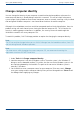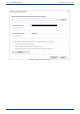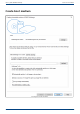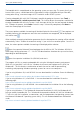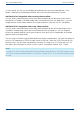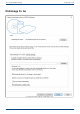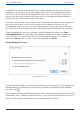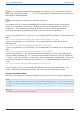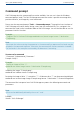User Manual
User's guide O&O DiskImage Create boot medium
As a last option, you can use the Windows® installation disk to create a bootable disk. If this
option is selected, the Windows®installation disk itself will need to be directly inserted.
Individual driver integration when creating a boot medium
You can specify a driver directory so that every driver accepted by the operating system for the
boot device is included in the boot media and run automatically when you boot from it. You can
integrate drivers into the boot medium for all types of devices, even ones not PnP compatible.
Individual driver integration when using a boot medium
You can specify a driver directory so that every driver accepted by the offline operating system is
included in the operating system and run automatically when you boot up. You can integrate
drivers into the boot medium for all types of devices, even ones not PnP compatible, for example
graphics cards or network cards.
The next step will involve using the data detected to create a bootable disk. You have the option to
burn the CD image onto a CD/DVD or copy it onto a USB stick. Select the CD/DVD burner or USB
drive you want. You also have the option of saving the CD image as an ISO file for later use. This
will require your entering a file name as well as a path. To complete creation, click "Create".
Note:
On account of the limitations placed on creating Windows bootable disks, O&O DiskImage can only
use 2TB for making a bootable medium. If your disk is larger than 2 TB, the remaining space cannot
be used.
106 / 235