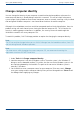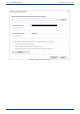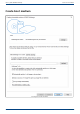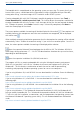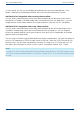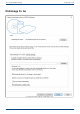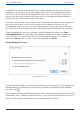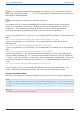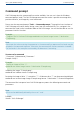User Manual
User's guide O&O DiskImage Change computer identity
Change computer identity
You can change the identity of your computer to avoid authentication problems whenever the
same computer identity is already being used within a network. This can be helpful whenever a
system image is being rolled out onto several computers across a network, meaning a fully installed
and configured Windows computer is transferred onto the drives of another computer.
Although this method does save time and effort compared to other kinds of duplication, there is a
problem arising with each cloned system having the identical computer SID. This influences the
security in working group environments. In addition, the security of transfer media might be
inhibited in networks with many computer SIDs.
To avoid this problem, O&O DiskImage provides an option for changing the computer identity.
Note:
The SID can only be changed when you run O&O DiskImage from the bootable medium (Start CD)
and not during normal Windows operation.
Note:
If an error occurs while changing the current computer SID, we recommend resetting the
registration structures SECURITY and SAM.
1. Under Tools click Change computer identity.
2. Load the computer's non-active Windows system.The active system is the Windows PE
being run on the bootable medium.This means that the non-active Windows system is the
one not being booted by the hard disk.The path to the non-active Windows system is
normally C:Windows.
3. You should then enter a computer name for your computer (Give new name). Change
saves your settings and the computer identity after you have changed them. Close cancels
the dialog without applying any changes.
102 / 235