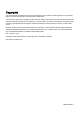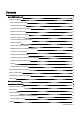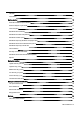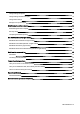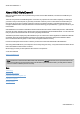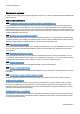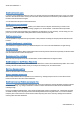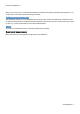Installation guide
Table Of Contents
- About O&O SafeErase 5
- Features at a glance
- New and enhanced functions
- SafeErase files and folders
- SafeErase hard disks and partitions
- SafeErase free disk space
- SafeErasing the entire computer
- SafeErase system drives
- Use O&O SafeErase via right-clicking
- Method of deletion
- Securely move files and folders
- SafeErase data from the Windows Recycle bin
- Start from the command line
- Manage individual deletion lists
- SafeErase temporary Windows and program files
- SafeErase temporary Internet files
- Reports
- Supports multi core processors
- Important note before program use
- Basics on data deletion
- The differences between the Editions
- Terminology
- Features at a glance
- System requirements
- Installation and licensing
- Getting started
- Start O&O SafeErase (user interface)
- Start the analysis of your drives
- Clean computer
- SafeErase files and folders
- SafeErase hard disks and partitions
- SafeErase free disk space
- SafeErase temporary Windows and program files
- SafeErase data from the Windows Recycle bin
- SafeErase temporary Internet files
- Cancel deletion
- Securely move files and folders
- SafeErase data from Solid State Drives (SSDs)
- Reports
- Method of deletion
- Manage individual deletion lists
- Settings
- SafeErasing the entire computer
- Use O&O SafeErase via right-clicking
- Start from the command line
- Frequently asked questions
- Support and Contact
- End user license agreement 3.2 (EULA)
- Bookmarks
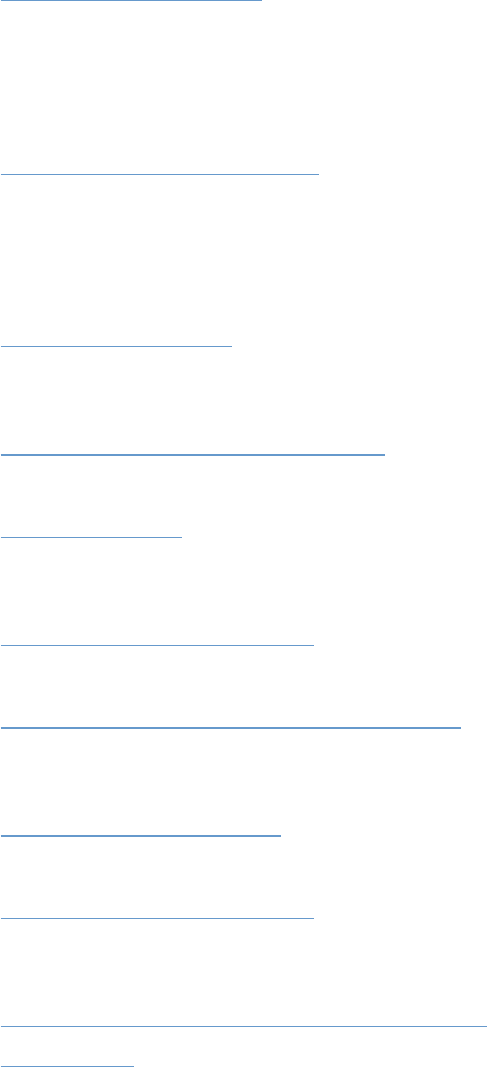
About O&O SafeErase 5
O&O SafeErase - 3
SafeErase free disk space
If you don't want to SafeErase all data on a drive you can apply the function "SafeErase free space". All of your visible
data on a drive will remain intact and only the "free areas" will be overwritten several times by O&O SafeErase so that
the data cannot be restored ever again.
You can delete the free space in each selected drive.
SafeErasing the entire computer
The function Delete entire computer enables you to delete an entire computer, without having to create a start
medium (e.g. disks or CD-Rs). All data, settings, programs, etc. will be deleted - a restoration will be impossible.
Deleting your entire computer enables you to SafeErase your data when you sell, give away, or throw away your com-
puter. You can rest assured that nobody will be able to restore and abuse your data.
SafeErase system drives
It is also possible to only delete the system partition. Other partitions containing for example personal data will not be
touched.
Use O&O SafeErase via right-clicking
O&O SafeErase integrates itself into your Windows Explorer. You can access O&O SafeErase via right-clicking.
Method of deletion
You can use the procedure to delete selected files based on their importance and the time required by six different meth-
ods. Each method offers another security level.
Securely move files and folders
While securely moving the source file to another folder, it will be SafeErased in its original location.
SafeErase data from the Windows Recycle bin
Besides deleting files and folders, O&O SafeErase also deletes the contents of the Windows Recycle Bin. This comes
in handy, because normally all files, which you usually do not need anymore, are collected there.
Start from the command line
Allows for the automation of repeating activities.
Manage individual deletion lists
With the help of deletion lists it is possible to save activities e.g. deleting free space of one or more drives and run
these activities at the next start of O&O SafeErase.
SafeErase temporary Windows and program files
Temporary files are files created with a limited life span. These are created most often by Windows and other programs
to relieve the memory, e.g. during an installation created in a folder. Sometimes these files will not be deleted auto-
matically though.
Even if you SafeErase individual files, some of that information still exists as a temporary file - a restoration cannot be
excluded. Normally, these temporary files are automatically deleted after having been used. Yet, even those deleted
temporary files can be restored. To make sure that these temporary files do not cause any damage we recommend
removing them with O&O SafeErase.