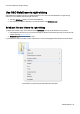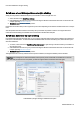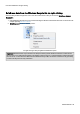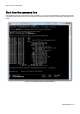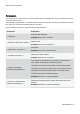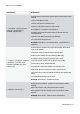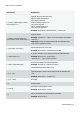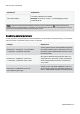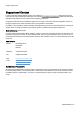Installation guide
Table Of Contents
- About O&O SafeErase 5
- Features at a glance
- New and enhanced functions
- SafeErase files and folders
- SafeErase hard disks and partitions
- SafeErase free disk space
- SafeErasing the entire computer
- SafeErase system drives
- Use O&O SafeErase via right-clicking
- Method of deletion
- Securely move files and folders
- SafeErase data from the Windows Recycle bin
- Start from the command line
- Manage individual deletion lists
- SafeErase temporary Windows and program files
- SafeErase temporary Internet files
- Reports
- Supports multi core processors
- Important note before program use
- Basics on data deletion
- The differences between the Editions
- Terminology
- Features at a glance
- System requirements
- Installation and licensing
- Getting started
- Start O&O SafeErase (user interface)
- Start the analysis of your drives
- Clean computer
- SafeErase files and folders
- SafeErase hard disks and partitions
- SafeErase free disk space
- SafeErase temporary Windows and program files
- SafeErase data from the Windows Recycle bin
- SafeErase temporary Internet files
- Cancel deletion
- Securely move files and folders
- SafeErase data from Solid State Drives (SSDs)
- Reports
- Method of deletion
- Manage individual deletion lists
- Settings
- SafeErasing the entire computer
- Use O&O SafeErase via right-clicking
- Start from the command line
- Frequently asked questions
- Support and Contact
- End user license agreement 3.2 (EULA)
- Bookmarks
Frequently asked questions
O&O SafeErase - 44
Frequently asked questions
How you can check on the deletion process
As soon as data is erased, they cannot be displayed anymore. Unless data is SafeErased, the data is visible.
If you run the analysis function after the deletion, you will see the remaining files.
The success of O&O SafeErase can also be measured with special data rescue programs. You can use O&O UnErase
and O&O DiskRecovery for this purpose. These programs will show you what data may be restored. You can down-
load both versions as trial versions for free from our Website.
More information about their use can be found in their respective user handbooks. If you have any questions. don't hes-
itate to contact us.
How you can SafeErase data, which already has been deleted
If you already have deleted data before installing O&O SafeErase, which you would like to SafeErase retroactively, you
can delete the free space to do so. Through this process all free disk space is overwritten and already deleted files
annihilated, making it possible to remove any trace of sensitive data you though had already been erased. Deleting free
space prevents the restoration of already deleted data by employing a special restoration product.
How to act when receiving error notices
O&O SafeErase can display error messages for various reasons during the deletion process.
These messages are also noted in the report. In most cases O&O SafeErase is not able to access the files intended for
deletion. This is the case, whenever other programs are still using these files. They will not be deleted.
l If in doubt, restart your computer and run the deletion again.
l You will raise the chance for a successful deletion, if you keep other programs closed while the deletion is under
way.