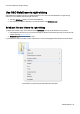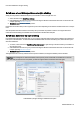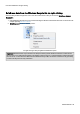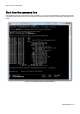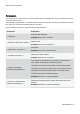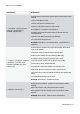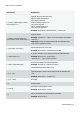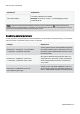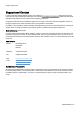Installation guide
Table Of Contents
- About O&O SafeErase 5
- Features at a glance
- New and enhanced functions
- SafeErase files and folders
- SafeErase hard disks and partitions
- SafeErase free disk space
- SafeErasing the entire computer
- SafeErase system drives
- Use O&O SafeErase via right-clicking
- Method of deletion
- Securely move files and folders
- SafeErase data from the Windows Recycle bin
- Start from the command line
- Manage individual deletion lists
- SafeErase temporary Windows and program files
- SafeErase temporary Internet files
- Reports
- Supports multi core processors
- Important note before program use
- Basics on data deletion
- The differences between the Editions
- Terminology
- Features at a glance
- System requirements
- Installation and licensing
- Getting started
- Start O&O SafeErase (user interface)
- Start the analysis of your drives
- Clean computer
- SafeErase files and folders
- SafeErase hard disks and partitions
- SafeErase free disk space
- SafeErase temporary Windows and program files
- SafeErase data from the Windows Recycle bin
- SafeErase temporary Internet files
- Cancel deletion
- Securely move files and folders
- SafeErase data from Solid State Drives (SSDs)
- Reports
- Method of deletion
- Manage individual deletion lists
- Settings
- SafeErasing the entire computer
- Use O&O SafeErase via right-clicking
- Start from the command line
- Frequently asked questions
- Support and Contact
- End user license agreement 3.2 (EULA)
- Bookmarks
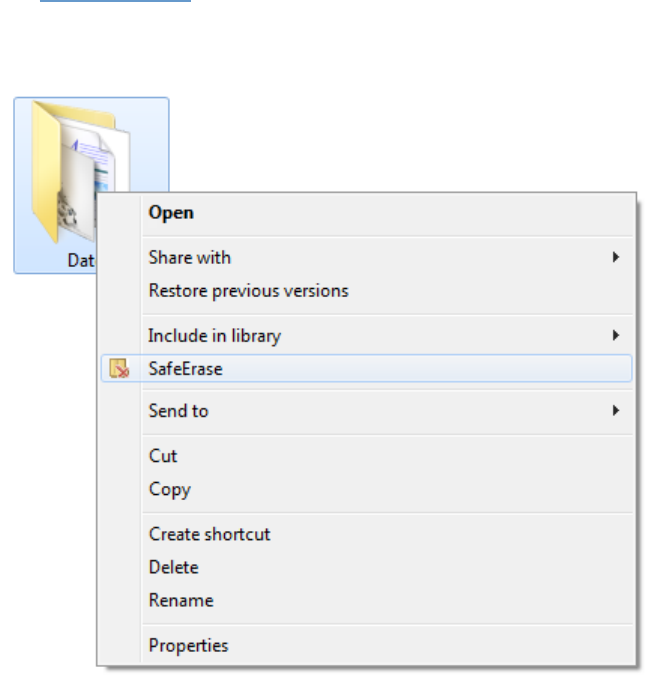
Use O&O SafeErase via right-clicking
O&O SafeErase - 36
Use O&O SafeErase via right-clicking
O&O SafeErase integrates itself into your Windows Explorer. You can access O&O SafeErase via right-clicking.
Select one or more deletion objects and right-click them.
1. The entry SafeErase allows you to start O&O SafeErase.
2. After selecting the deletion method you can start the deletion with SafeErase now.
SafeErase files and folders via right-clicking
To delete files or folders, right-click on them and select SafeErase – exactly like the Windows entry "Delete".
1. O&O SafeErase will then ask you to proceed selecting the deletion method. More about this can be found in the
chapter regarding Deletion methods.
2. SafeErase now starts the deletion process.
If you would like to delete more than one file, hold down the 'Ctrl' key and highlight the files with the left mouse button.
Context Menu (via right-clicking) to SafeErase files and folders