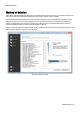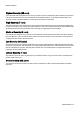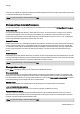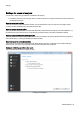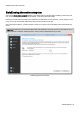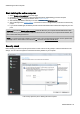Installation guide
Table Of Contents
- About O&O SafeErase 5
- Features at a glance
- New and enhanced functions
- SafeErase files and folders
- SafeErase hard disks and partitions
- SafeErase free disk space
- SafeErasing the entire computer
- SafeErase system drives
- Use O&O SafeErase via right-clicking
- Method of deletion
- Securely move files and folders
- SafeErase data from the Windows Recycle bin
- Start from the command line
- Manage individual deletion lists
- SafeErase temporary Windows and program files
- SafeErase temporary Internet files
- Reports
- Supports multi core processors
- Important note before program use
- Basics on data deletion
- The differences between the Editions
- Terminology
- Features at a glance
- System requirements
- Installation and licensing
- Getting started
- Start O&O SafeErase (user interface)
- Start the analysis of your drives
- Clean computer
- SafeErase files and folders
- SafeErase hard disks and partitions
- SafeErase free disk space
- SafeErase temporary Windows and program files
- SafeErase data from the Windows Recycle bin
- SafeErase temporary Internet files
- Cancel deletion
- Securely move files and folders
- SafeErase data from Solid State Drives (SSDs)
- Reports
- Method of deletion
- Manage individual deletion lists
- Settings
- SafeErasing the entire computer
- Use O&O SafeErase via right-clicking
- Start from the command line
- Frequently asked questions
- Support and Contact
- End user license agreement 3.2 (EULA)
- Bookmarks

SafeErasing the entire computer
O&O SafeErase - 35
Note: Please bear the Warnings in mind and confirm the security prompts if still sure. When the computer reboots
all data will be SafeErased this can take up some time. Please do not turn off the computer during this process,
otherwise the deletion process might not be completed correctly.
Completing the deletion process
After the security prompts, you will be asked to restart the computer. During the restart, all hard disk drives connected
to the computer will be erased. The system partition is then deleted so that the system can be restarted and complete
the deletion process. Please bear in mind that a deletion process which has been started cannot be cancelled.
After completing the deletion, the computer will restart. On the screen you will see an error message informing you that
no operating system could be found. You can now install a new operating system or sell it. All data is SafeErased.