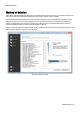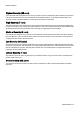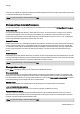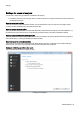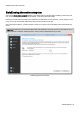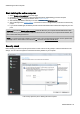Installation guide
Table Of Contents
- About O&O SafeErase 5
- Features at a glance
- New and enhanced functions
- SafeErase files and folders
- SafeErase hard disks and partitions
- SafeErase free disk space
- SafeErasing the entire computer
- SafeErase system drives
- Use O&O SafeErase via right-clicking
- Method of deletion
- Securely move files and folders
- SafeErase data from the Windows Recycle bin
- Start from the command line
- Manage individual deletion lists
- SafeErase temporary Windows and program files
- SafeErase temporary Internet files
- Reports
- Supports multi core processors
- Important note before program use
- Basics on data deletion
- The differences between the Editions
- Terminology
- Features at a glance
- System requirements
- Installation and licensing
- Getting started
- Start O&O SafeErase (user interface)
- Start the analysis of your drives
- Clean computer
- SafeErase files and folders
- SafeErase hard disks and partitions
- SafeErase free disk space
- SafeErase temporary Windows and program files
- SafeErase data from the Windows Recycle bin
- SafeErase temporary Internet files
- Cancel deletion
- Securely move files and folders
- SafeErase data from Solid State Drives (SSDs)
- Reports
- Method of deletion
- Manage individual deletion lists
- Settings
- SafeErasing the entire computer
- Use O&O SafeErase via right-clicking
- Start from the command line
- Frequently asked questions
- Support and Contact
- End user license agreement 3.2 (EULA)
- Bookmarks
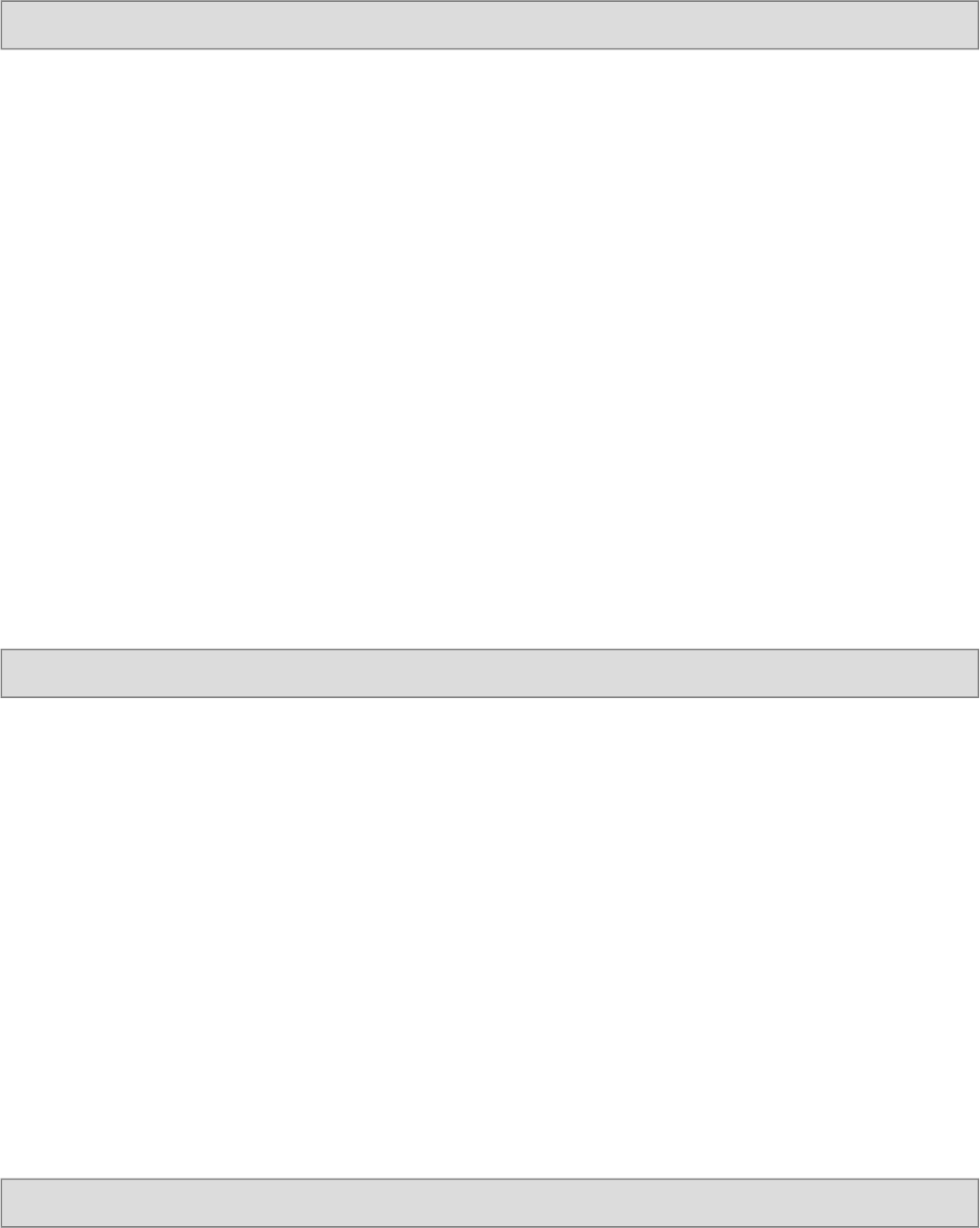
Settings
O&O SafeErase - 31
If this option is enabled, the signature and the location will be displayed at the end of a report. These fields may be used
to certify the data destructing in written form.
Note: To apply the settings, confirm the dialog with OK.
Change settings to delete free space
You have the possibility to set advanced settings for the deletion of the free space under Settings/Delete free space
Delete cluster tips
Clusters are the smallest hard disk units, where data can be saved. An entire unit will be occupied, even if the file is
smaller than the smallest cluster. For example, if the smallest unit is 64 Kbytes in size and the file to save only 5
Kbytes small, the remainder of the hard disk unit will stay unused and there can be no access to it. Yet, file fragments
of previously deleted files might still be located in this "free" area.
Delete MFT entries
For NTFS-file systems you can SafeErase the MFT entries (Master File Table). Every file is represented in the MFT by
an entry. While using MFT entries, it is possible for data rescue programs to find and restore previously deleted data.
To avoid this security loophole, O&O SafeErase offers the possibility to delete these entries. This way, unauthorized
persons cannot reconstruct your data even with special software. In FAT file systems this setting deletes all FAT
entries.
Delete free space
Deleted files are not really deleted. When files are deleted, the area on the hard disk where the deleted data is recorded
is simply marked by the operating system as free and open for the placement of other data. If this doesn't happen, data
can be found and read. Therefore, it is important to delete this free space securely.
Note: To apply the settings, confirm the dialog with OK.
Change other settings
Under Other in the settings dialog you can change the way SafeErase operates.
Close automatically
If you enable this function, then O&O SafeErase will be closed once it finished with the deletion, if activated by right-
clicking). If on the other hand enabled via the user interface, O&O SafeErase will return to the start page after the dele-
tion. Please bear in mind that you can only enable this function, if the function Save reports automatically is enabled
in the settings dialog, since the reports will not be saved otherwise.
Minimize in tray
If this function is enabled, then O&O SafeErase will be displayed in the Tasktray when next minimized.
Load last deletion list when starting
Reloads the last run deletion list. For this you need to have at least one deletion list saved.
Storage location for reports
Here you can enter the target path, where the deletion reports for O&O SafeErase should be saved. If you want to
delete the entire computer make sure that the storage location of the report is located on an external drive. Otherwise
the report cannot be saved and will be deleted as well.
Note: To apply the settings, confirm the dialog with OK.