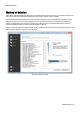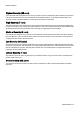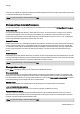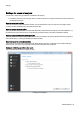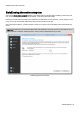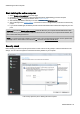Installation guide
Table Of Contents
- About O&O SafeErase 5
- Features at a glance
- New and enhanced functions
- SafeErase files and folders
- SafeErase hard disks and partitions
- SafeErase free disk space
- SafeErasing the entire computer
- SafeErase system drives
- Use O&O SafeErase via right-clicking
- Method of deletion
- Securely move files and folders
- SafeErase data from the Windows Recycle bin
- Start from the command line
- Manage individual deletion lists
- SafeErase temporary Windows and program files
- SafeErase temporary Internet files
- Reports
- Supports multi core processors
- Important note before program use
- Basics on data deletion
- The differences between the Editions
- Terminology
- Features at a glance
- System requirements
- Installation and licensing
- Getting started
- Start O&O SafeErase (user interface)
- Start the analysis of your drives
- Clean computer
- SafeErase files and folders
- SafeErase hard disks and partitions
- SafeErase free disk space
- SafeErase temporary Windows and program files
- SafeErase data from the Windows Recycle bin
- SafeErase temporary Internet files
- Cancel deletion
- Securely move files and folders
- SafeErase data from Solid State Drives (SSDs)
- Reports
- Method of deletion
- Manage individual deletion lists
- Settings
- SafeErasing the entire computer
- Use O&O SafeErase via right-clicking
- Start from the command line
- Frequently asked questions
- Support and Contact
- End user license agreement 3.2 (EULA)
- Bookmarks
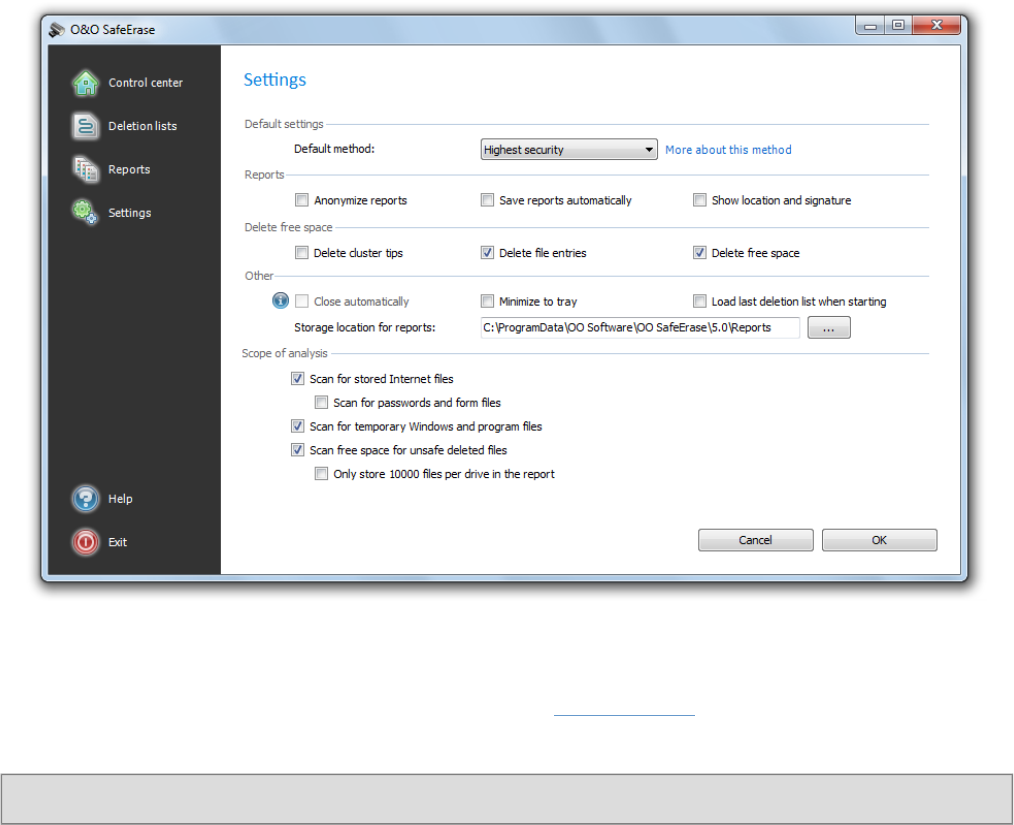
Settings
O&O SafeErase - 30
Settings
If you want to change the default settings, click in the left menu row on Settings. In the settings dialogue you have the
possibility to change the preset deletion method, reports settings, the deletion of free space as well as the behavior of
O&O SafeErase.
Advanced settings
Determine default method
In the settings dialogue you can change the default preset for the Deletion method.
l Select a method from the drop-down menu, which should be used as default for deletions.
Note: To apply the settings, confirm the dialog with OK.
Change settings for reports
Click on Settings/Reports in the start page to find these options.
Save reports automatically
When enabling this option, reports will be stored automatically after program execution in and accessed in the report
list.
Anonymize reports
If you select this option, all names of the deleted files will not be listed in the report.
Show location and signature