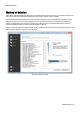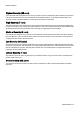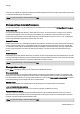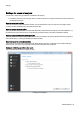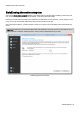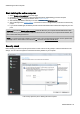Installation guide
Table Of Contents
- About O&O SafeErase 5
- Features at a glance
- New and enhanced functions
- SafeErase files and folders
- SafeErase hard disks and partitions
- SafeErase free disk space
- SafeErasing the entire computer
- SafeErase system drives
- Use O&O SafeErase via right-clicking
- Method of deletion
- Securely move files and folders
- SafeErase data from the Windows Recycle bin
- Start from the command line
- Manage individual deletion lists
- SafeErase temporary Windows and program files
- SafeErase temporary Internet files
- Reports
- Supports multi core processors
- Important note before program use
- Basics on data deletion
- The differences between the Editions
- Terminology
- Features at a glance
- System requirements
- Installation and licensing
- Getting started
- Start O&O SafeErase (user interface)
- Start the analysis of your drives
- Clean computer
- SafeErase files and folders
- SafeErase hard disks and partitions
- SafeErase free disk space
- SafeErase temporary Windows and program files
- SafeErase data from the Windows Recycle bin
- SafeErase temporary Internet files
- Cancel deletion
- Securely move files and folders
- SafeErase data from Solid State Drives (SSDs)
- Reports
- Method of deletion
- Manage individual deletion lists
- Settings
- SafeErasing the entire computer
- Use O&O SafeErase via right-clicking
- Start from the command line
- Frequently asked questions
- Support and Contact
- End user license agreement 3.2 (EULA)
- Bookmarks
Manage individual deletion lists
O&O SafeErase - 29
Save deletion list
During the deletion dialog you have the possibility to save selected activities as deletion list. If you want to repeat the
activity you can just load the deletion load and won't have to enter all the settings twice.
1. Select any activity on the start page, e.g. Delete temporary Internet files.
2. If you want, you can specify your setting in each activity window. You can for example, exclude certain files
from the deletion.
3. After selecting the objects to be deleted click on Add to deletion list in the Run now drop down menu. Alter-
natively you can also click on the Deletion lists in the left menu row and under Manage click on Save deletion
list.
4. In case you haven't entered a storage location for the deletion list, you will be prompted to do so. Then, return to
the start page.
5. Via Run now you will get to the selection of the deletion method and continue with the deletion.
Restore last deletion list
If you want to reload your last specified settings, click on Deletion lists and then on Restore last deletion list on the
menu bar. All settings of the last selection will be applied and you can continue with the deletion.
The selection will be erased, when you shut down O&O SafeErase.
Empty deletion list
If you want to reverse your last specified settings, click on Deletion lists and then on Manage/Empty deletion list. All
selected deletion settings will be removed.