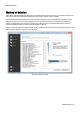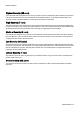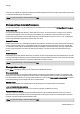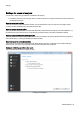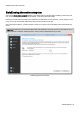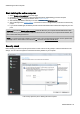Installation guide
Table Of Contents
- About O&O SafeErase 5
- Features at a glance
- New and enhanced functions
- SafeErase files and folders
- SafeErase hard disks and partitions
- SafeErase free disk space
- SafeErasing the entire computer
- SafeErase system drives
- Use O&O SafeErase via right-clicking
- Method of deletion
- Securely move files and folders
- SafeErase data from the Windows Recycle bin
- Start from the command line
- Manage individual deletion lists
- SafeErase temporary Windows and program files
- SafeErase temporary Internet files
- Reports
- Supports multi core processors
- Important note before program use
- Basics on data deletion
- The differences between the Editions
- Terminology
- Features at a glance
- System requirements
- Installation and licensing
- Getting started
- Start O&O SafeErase (user interface)
- Start the analysis of your drives
- Clean computer
- SafeErase files and folders
- SafeErase hard disks and partitions
- SafeErase free disk space
- SafeErase temporary Windows and program files
- SafeErase data from the Windows Recycle bin
- SafeErase temporary Internet files
- Cancel deletion
- Securely move files and folders
- SafeErase data from Solid State Drives (SSDs)
- Reports
- Method of deletion
- Manage individual deletion lists
- Settings
- SafeErasing the entire computer
- Use O&O SafeErase via right-clicking
- Start from the command line
- Frequently asked questions
- Support and Contact
- End user license agreement 3.2 (EULA)
- Bookmarks
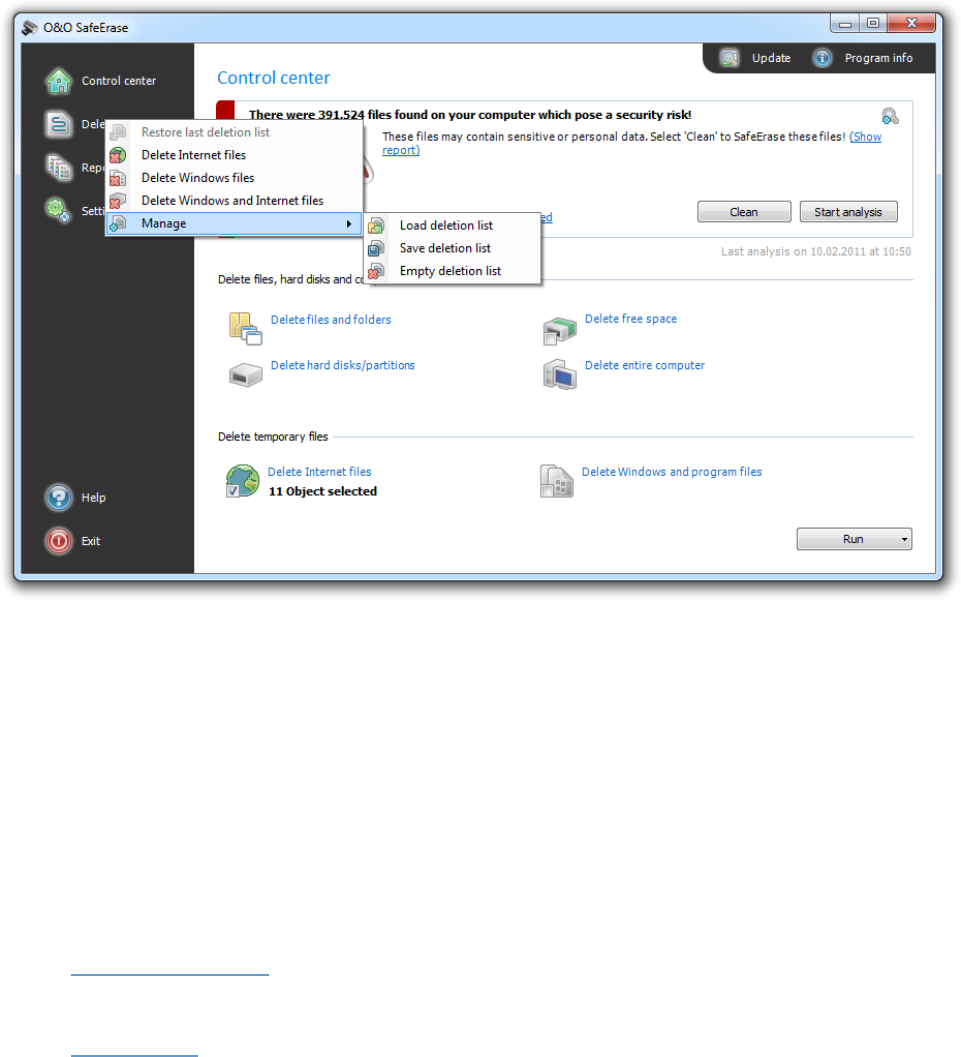
Manage individual deletion lists
O&O SafeErase - 28
Manage individual deletion lists
O&O SafeErase offers various possibilities, to save different program activities as deletion lists. This makes it pos-
sible, to repeat selected activities analogous and with the same settings, e.g. with the selected deletion method, with-
out needing to enter activity settings again.
Options for the use of deletion lists
Use preset deletion lists
Preset deletion list are available as default. If you select a deletion list from it, the corresponding activity will be enabled
on the start page. Then you can continue the deletion by clicking on Run.
1. Select the Deletion list on the menu bar to the left, e.g. delete Internet files.
2. Then click on Run.
3. Then select a deletion method.
4. Start the deletion process with SafeErase now.
Delete Internet files
Deletes all temporary Internet files of all browser types.
Delete Windows files
Deletes all temporary files created by Windows and programs.
Delete Windows and Internet files
Deletes temporary Internet files as well as Windows and program files.