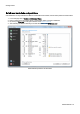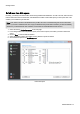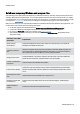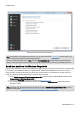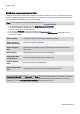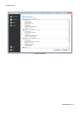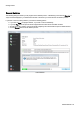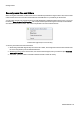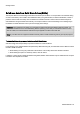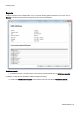Installation guide
Table Of Contents
- About O&O SafeErase 5
- Features at a glance
- New and enhanced functions
- SafeErase files and folders
- SafeErase hard disks and partitions
- SafeErase free disk space
- SafeErasing the entire computer
- SafeErase system drives
- Use O&O SafeErase via right-clicking
- Method of deletion
- Securely move files and folders
- SafeErase data from the Windows Recycle bin
- Start from the command line
- Manage individual deletion lists
- SafeErase temporary Windows and program files
- SafeErase temporary Internet files
- Reports
- Supports multi core processors
- Important note before program use
- Basics on data deletion
- The differences between the Editions
- Terminology
- Features at a glance
- System requirements
- Installation and licensing
- Getting started
- Start O&O SafeErase (user interface)
- Start the analysis of your drives
- Clean computer
- SafeErase files and folders
- SafeErase hard disks and partitions
- SafeErase free disk space
- SafeErase temporary Windows and program files
- SafeErase data from the Windows Recycle bin
- SafeErase temporary Internet files
- Cancel deletion
- Securely move files and folders
- SafeErase data from Solid State Drives (SSDs)
- Reports
- Method of deletion
- Manage individual deletion lists
- Settings
- SafeErasing the entire computer
- Use O&O SafeErase via right-clicking
- Start from the command line
- Frequently asked questions
- Support and Contact
- End user license agreement 3.2 (EULA)
- Bookmarks
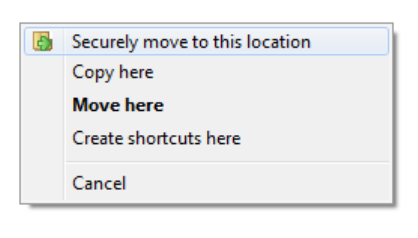
Getting started
O&O SafeErase - 23
Securely move files and folders
While moving files and folders, the data at the source is deleted and pasted at the target location. Still, some file infor-
mation remains in the source location and are therefore not SafeErased - it is possible to yet restore them.
You can either manually copy the data and then use O&O SafeErase to SafeErase them from the source. Or you use
the function Securely move to this location, which copies the data just like the regular command, but then SafeEr-
ases them from the source location. This makes it impossible to reconstruct data from there.
Context menu (right click) to move securely
To securely move follow the instructions below:
1. When doing a standard drag and drop move of the file or folder, use the right-hand mouse button instead of the
left one to drag and drop it on the desired destination.
2. Whenever you let go of the mouse button, the context menu will appear, then you select the option Securely
move to this location.
3. Afterwards, you have to select a method of deletion and then confirm the activity.