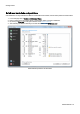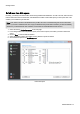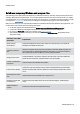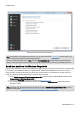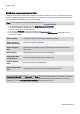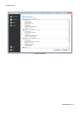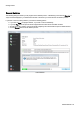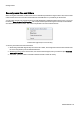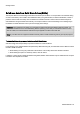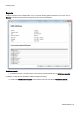Installation guide
Table Of Contents
- About O&O SafeErase 5
- Features at a glance
- New and enhanced functions
- SafeErase files and folders
- SafeErase hard disks and partitions
- SafeErase free disk space
- SafeErasing the entire computer
- SafeErase system drives
- Use O&O SafeErase via right-clicking
- Method of deletion
- Securely move files and folders
- SafeErase data from the Windows Recycle bin
- Start from the command line
- Manage individual deletion lists
- SafeErase temporary Windows and program files
- SafeErase temporary Internet files
- Reports
- Supports multi core processors
- Important note before program use
- Basics on data deletion
- The differences between the Editions
- Terminology
- Features at a glance
- System requirements
- Installation and licensing
- Getting started
- Start O&O SafeErase (user interface)
- Start the analysis of your drives
- Clean computer
- SafeErase files and folders
- SafeErase hard disks and partitions
- SafeErase free disk space
- SafeErase temporary Windows and program files
- SafeErase data from the Windows Recycle bin
- SafeErase temporary Internet files
- Cancel deletion
- Securely move files and folders
- SafeErase data from Solid State Drives (SSDs)
- Reports
- Method of deletion
- Manage individual deletion lists
- Settings
- SafeErasing the entire computer
- Use O&O SafeErase via right-clicking
- Start from the command line
- Frequently asked questions
- Support and Contact
- End user license agreement 3.2 (EULA)
- Bookmarks
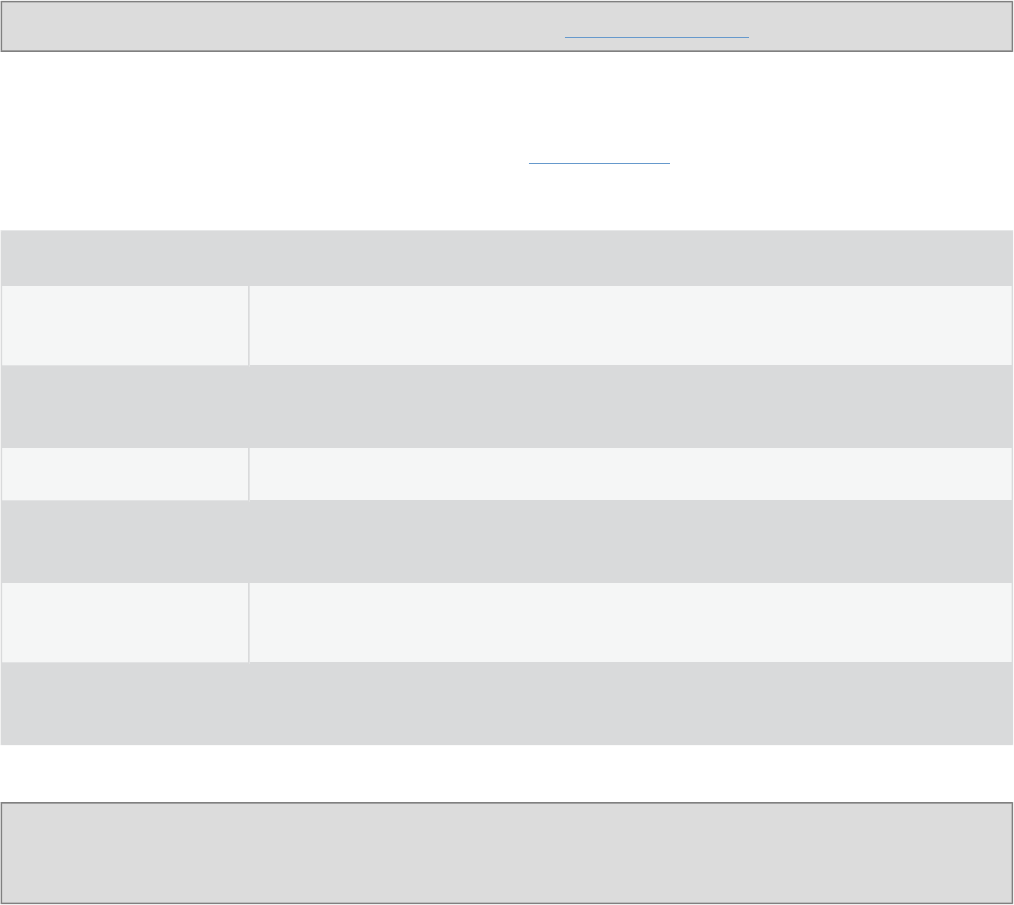
Getting started
O&O SafeErase - 20
SafeErase temporary Internet files
Temporary Internet files are automatically created by your browser, whenever you use it. It is therefore retroactively
traceable, which Internet pages have been visited by you. Sometimes, even login data is saved on your computer. If
you want to delete these temporary data, proceed as follows:
Note: You can find the list of the supported Browser types in the System requirements.
1. On the O&O SafeErase start page, click on Delete temporary Internet files.
2. All Browser, which are installed on your computer are listed.
3. Activate the checks for the desired options.
4. By clicking on Run now you will get to selection of the Deletion method.
5. After selecting the deletion method you can start the deletion with SafeErase now. All listed files will be
deleted irrevocably.
Delete Cookies Deletes files, which were stored on the computer by websites.
Delete favorites/
Deletes bookmarks
Deletes your list of favored Websites.
Delete temporary
files
Deletes copies of web pages, pictures and media files, which were saved to allow
faster access.
Delete History Deletes the list of URLs, which you have been visiting.
Deletes form data
and passwords
Deletes information, which you have entered in forms.
Deletes entered
URLs
Deletes entered URLs in the address line.
Deletes downloaded
files.
Deletes temporary files, which have been stored during download.
Note: Mozilla FireFox® stores Bookmarks and History in a common database file. It is not possible to make sure
that deleting individual entries will be irrevocably. To delete this information, the entire database file needs to be
SafeErase. If you use Delete bookmarks and history, all Bookmarks will be lost.