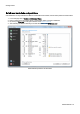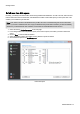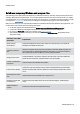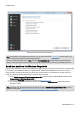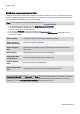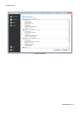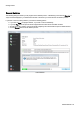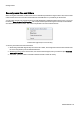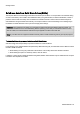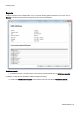Installation guide
Table Of Contents
- About O&O SafeErase 5
- Features at a glance
- New and enhanced functions
- SafeErase files and folders
- SafeErase hard disks and partitions
- SafeErase free disk space
- SafeErasing the entire computer
- SafeErase system drives
- Use O&O SafeErase via right-clicking
- Method of deletion
- Securely move files and folders
- SafeErase data from the Windows Recycle bin
- Start from the command line
- Manage individual deletion lists
- SafeErase temporary Windows and program files
- SafeErase temporary Internet files
- Reports
- Supports multi core processors
- Important note before program use
- Basics on data deletion
- The differences between the Editions
- Terminology
- Features at a glance
- System requirements
- Installation and licensing
- Getting started
- Start O&O SafeErase (user interface)
- Start the analysis of your drives
- Clean computer
- SafeErase files and folders
- SafeErase hard disks and partitions
- SafeErase free disk space
- SafeErase temporary Windows and program files
- SafeErase data from the Windows Recycle bin
- SafeErase temporary Internet files
- Cancel deletion
- Securely move files and folders
- SafeErase data from Solid State Drives (SSDs)
- Reports
- Method of deletion
- Manage individual deletion lists
- Settings
- SafeErasing the entire computer
- Use O&O SafeErase via right-clicking
- Start from the command line
- Frequently asked questions
- Support and Contact
- End user license agreement 3.2 (EULA)
- Bookmarks
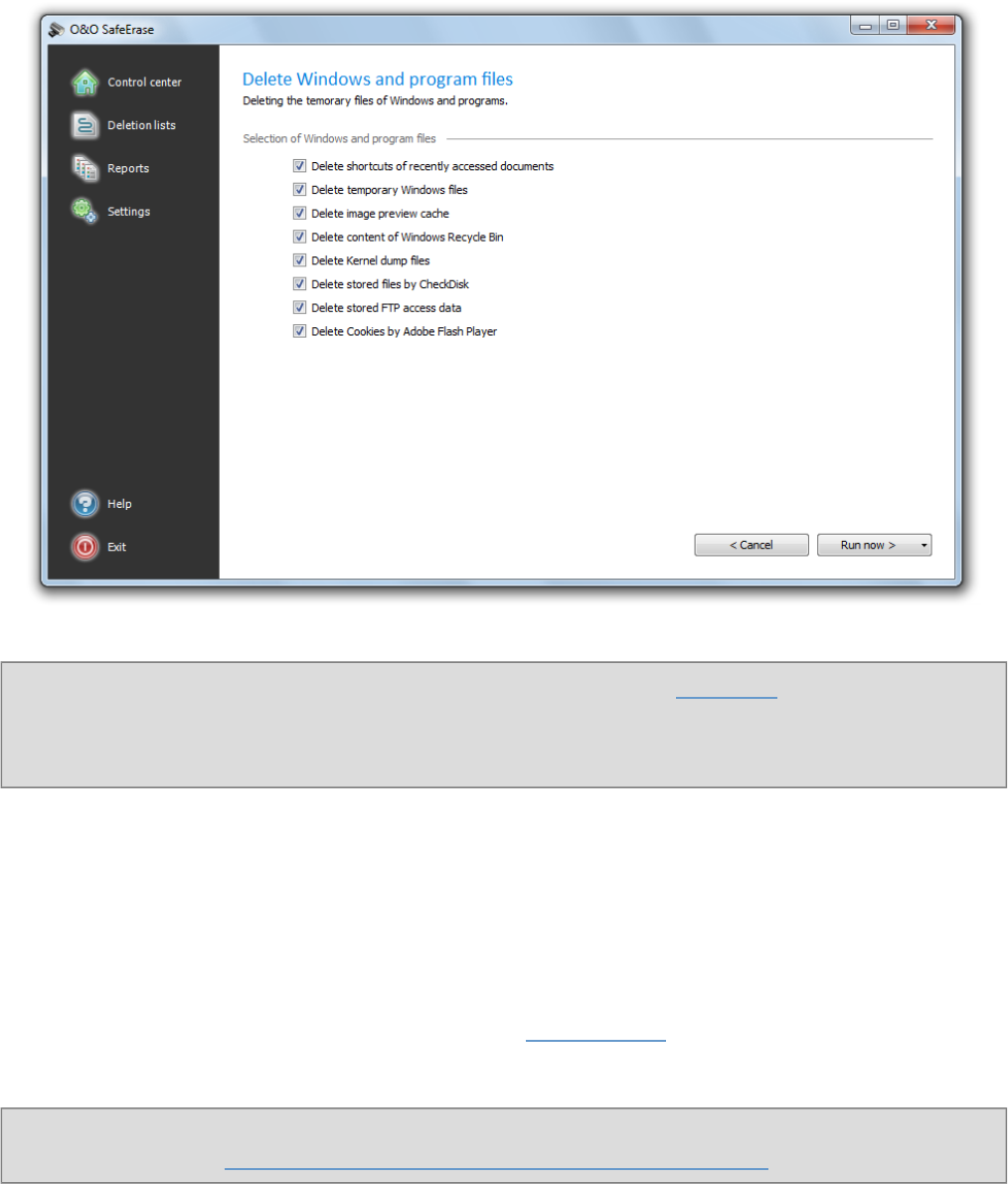
Getting started
O&O SafeErase - 19
Delete temporary Windows and program files
Tip: After deciding on your deletion specifications, you can also store them as Deletion list , which is useful, if you
want to repeat the same deletion at the next program start.
For this, open the drop-down menu on Run and select To the deletion list. The deletion list stores the selected
activity, so that you can load and run it as often as you want, without needing to specify your settings every time.
SafeErase data from the Windows Recycle bin
Files you have deleted may still be in the Windows Recycle Bin. Even if you empty the Recycle Bin, the data might still
be accessible. O&O SafeErase allows you to SafeErase the content of the Windows Recycle Bin. This comes in
handy, because normally all files, which you usually do not need anymore, are collected there. In other words, the
danger of accidentally deleting data which you might still need is quiet low.
1. Select Delete temporary Windows and program files on the start page of O&O SafeErase and then check
Delete content of Windows Recycle Bin.
2. By clicking on Run now you will get to selection of the Deletion method.
3. After selecting the deletion method you can start the deletion with SafeErase now. All listed files will be
deleted irrevocably.
Tip: Alternatively you can also empty the Recycle Bin by clicking on SafeErase (empty) Recycle Bin. For more
information read chapter SafeErase data from the Windows Recycle Bin via right-clicking.