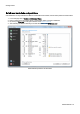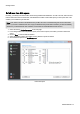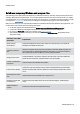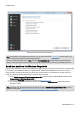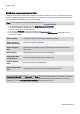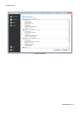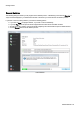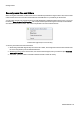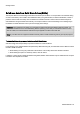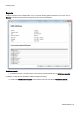Installation guide
Table Of Contents
- About O&O SafeErase 5
- Features at a glance
- New and enhanced functions
- SafeErase files and folders
- SafeErase hard disks and partitions
- SafeErase free disk space
- SafeErasing the entire computer
- SafeErase system drives
- Use O&O SafeErase via right-clicking
- Method of deletion
- Securely move files and folders
- SafeErase data from the Windows Recycle bin
- Start from the command line
- Manage individual deletion lists
- SafeErase temporary Windows and program files
- SafeErase temporary Internet files
- Reports
- Supports multi core processors
- Important note before program use
- Basics on data deletion
- The differences between the Editions
- Terminology
- Features at a glance
- System requirements
- Installation and licensing
- Getting started
- Start O&O SafeErase (user interface)
- Start the analysis of your drives
- Clean computer
- SafeErase files and folders
- SafeErase hard disks and partitions
- SafeErase free disk space
- SafeErase temporary Windows and program files
- SafeErase data from the Windows Recycle bin
- SafeErase temporary Internet files
- Cancel deletion
- Securely move files and folders
- SafeErase data from Solid State Drives (SSDs)
- Reports
- Method of deletion
- Manage individual deletion lists
- Settings
- SafeErasing the entire computer
- Use O&O SafeErase via right-clicking
- Start from the command line
- Frequently asked questions
- Support and Contact
- End user license agreement 3.2 (EULA)
- Bookmarks
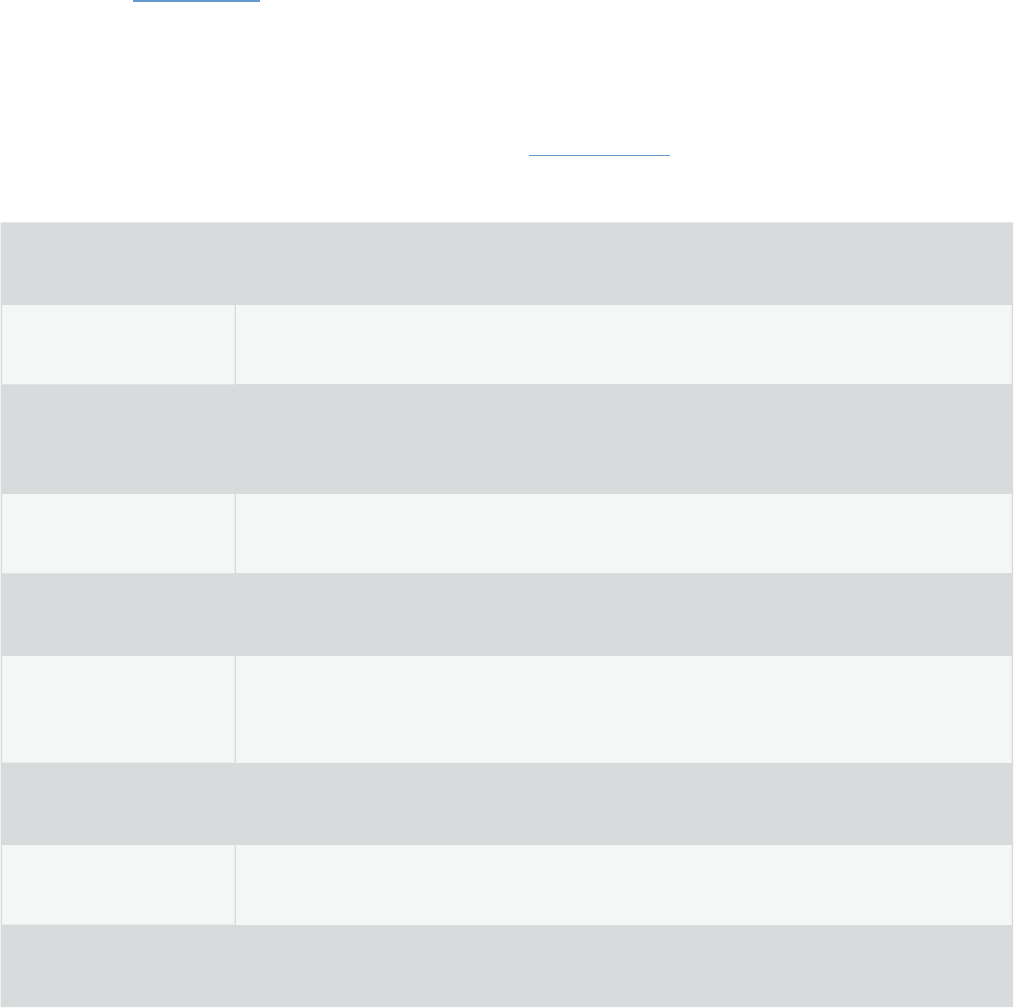
Getting started
O&O SafeErase - 18
SafeErase temporary Windows and program files
The operating system often buffers files temporary to unburden the memory. Normally, these temporary files are auto-
matically deleted after having been used. Yet, even those deleted temporary files can be restored. Even if you SafeEr-
ase individual files, some of that information still exists as a temporary file - a restoration cannot be excluded. To make
sure that these temporary files do not cause any damage we recommend removing them with O&O SafeErase.
With just a few clicks you can command O&O SafeErase to SafeErase all temporary Windows and program files. You
are also able to select which specific temporary file to delete.
1. On the start page of O&O SafeErase click on Delete temporary Windows and Program files.
2. A selection of Windows and program files appears. Activate the check for the desired options.
3. By clicking on Run now you will get to selection of the Deletion method.
4. After selecting the deletion method you can start the deletion with SafeErase now. All listed files will be
deleted irrevocably.
Selection of the Win-
dows files
Explanation
Shortcut to last
accessed files
Deletes the displayed shortcuts to files, which were just opened, e.g. the shortcuts
displayed in the Windows start menu
Temporary Windows
files
Windows sometimes stores temporary information in the folder TEMP. Normally, tem-
porary information is deleted when Windows shuts down. You can delete temporary
files, which have not been modified for a week, without hesitation.
Image preview cache
Deletes thumbnails - the preview of pictures from the cache. The cache enables the
quicker preview of pictures, using the miniature view for example.
Content of the Windows
Recycle Bin
Removes files from the Windows Recycle Bin.
Kernel memory dumps
Deletes the copy of the storage content, which is saved in Windows in a file with the
filename extension DMP, whenever Windows creates a storage statement for critical
errors.
Stored data from Check-
Disk
Deletes files stored by CheckDisk due to system errors.
Stored FTP access data
from Explorers
Removes the access data from FTP-Server stored in the Registry. (Path and pass-
word)
Adobe Flash Player
Cookies
Deletes the Cookie files from Adobe Flash Player.