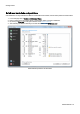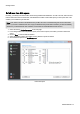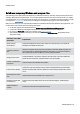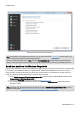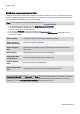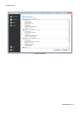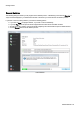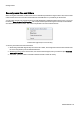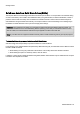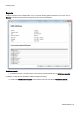Installation guide
Table Of Contents
- About O&O SafeErase 5
- Features at a glance
- New and enhanced functions
- SafeErase files and folders
- SafeErase hard disks and partitions
- SafeErase free disk space
- SafeErasing the entire computer
- SafeErase system drives
- Use O&O SafeErase via right-clicking
- Method of deletion
- Securely move files and folders
- SafeErase data from the Windows Recycle bin
- Start from the command line
- Manage individual deletion lists
- SafeErase temporary Windows and program files
- SafeErase temporary Internet files
- Reports
- Supports multi core processors
- Important note before program use
- Basics on data deletion
- The differences between the Editions
- Terminology
- Features at a glance
- System requirements
- Installation and licensing
- Getting started
- Start O&O SafeErase (user interface)
- Start the analysis of your drives
- Clean computer
- SafeErase files and folders
- SafeErase hard disks and partitions
- SafeErase free disk space
- SafeErase temporary Windows and program files
- SafeErase data from the Windows Recycle bin
- SafeErase temporary Internet files
- Cancel deletion
- Securely move files and folders
- SafeErase data from Solid State Drives (SSDs)
- Reports
- Method of deletion
- Manage individual deletion lists
- Settings
- SafeErasing the entire computer
- Use O&O SafeErase via right-clicking
- Start from the command line
- Frequently asked questions
- Support and Contact
- End user license agreement 3.2 (EULA)
- Bookmarks
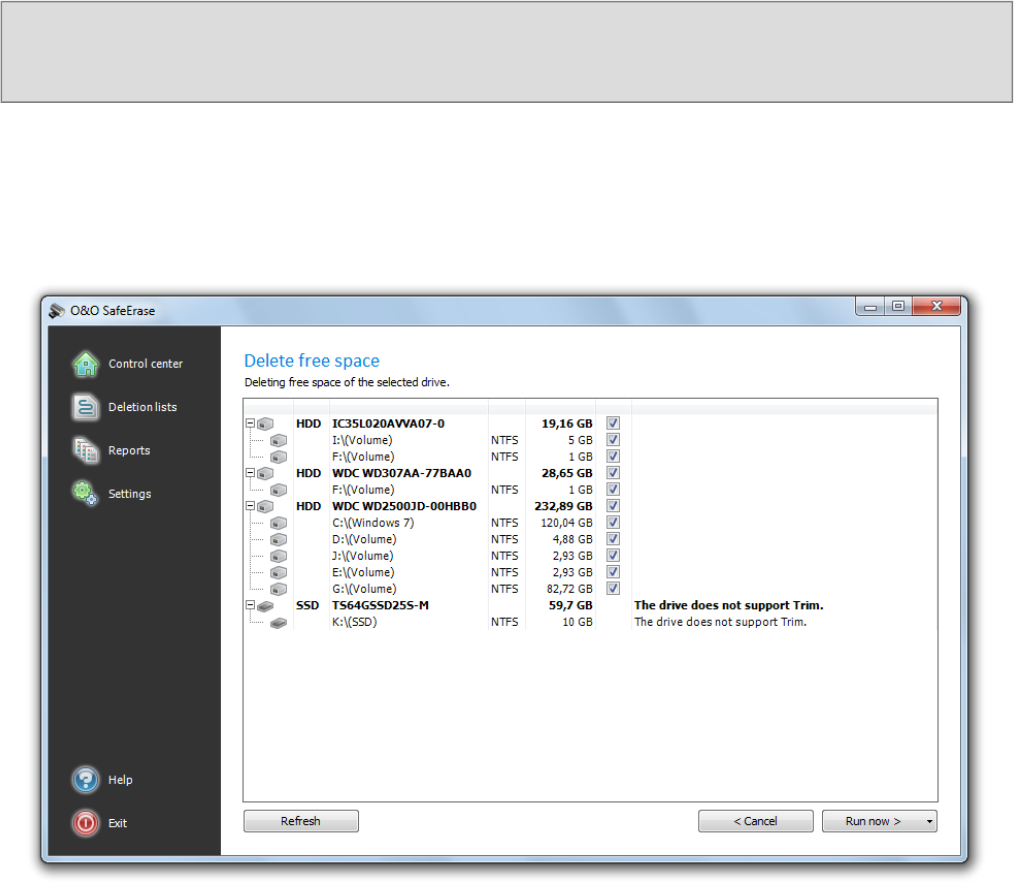
Getting started
O&O SafeErase - 17
SafeErase free disk space
Normally, you already have deleted data, before having installed O&O SafeErase. In order to be safe, and make sure
that this data will never be reconstructed, O&O SafeErase includes a feature that wipes your free space clean. This
enables you to SafeErase your data later.
Note: Data, which is located in the Windows Recycle Bin, will not be considered during this function and remain
intact. If you want to SafeErase this data, empty the Windows Recycle Bin before or delete your files immediately
with the key combination Shift+Del. Otherwise, the files will not be SafeErased with this function.
1. Select the activity Delete free space on the start page.
2. In the dialog window select the partition (Drive) or the entire computer, from which you want to delete free
space.
3. Click on Run, to continue with the deletion.
4. Select the deletion method. The highest security deletion is preset as default.
5. Start the deletion process via SafeErase now.
Delete free space