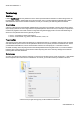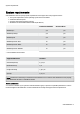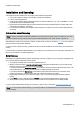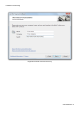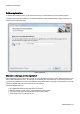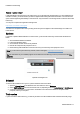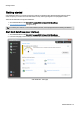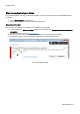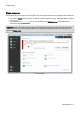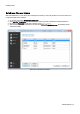Installation guide
Table Of Contents
- About O&O SafeErase 5
- Features at a glance
- New and enhanced functions
- SafeErase files and folders
- SafeErase hard disks and partitions
- SafeErase free disk space
- SafeErasing the entire computer
- SafeErase system drives
- Use O&O SafeErase via right-clicking
- Method of deletion
- Securely move files and folders
- SafeErase data from the Windows Recycle bin
- Start from the command line
- Manage individual deletion lists
- SafeErase temporary Windows and program files
- SafeErase temporary Internet files
- Reports
- Supports multi core processors
- Important note before program use
- Basics on data deletion
- The differences between the Editions
- Terminology
- Features at a glance
- System requirements
- Installation and licensing
- Getting started
- Start O&O SafeErase (user interface)
- Start the analysis of your drives
- Clean computer
- SafeErase files and folders
- SafeErase hard disks and partitions
- SafeErase free disk space
- SafeErase temporary Windows and program files
- SafeErase data from the Windows Recycle bin
- SafeErase temporary Internet files
- Cancel deletion
- Securely move files and folders
- SafeErase data from Solid State Drives (SSDs)
- Reports
- Method of deletion
- Manage individual deletion lists
- Settings
- SafeErasing the entire computer
- Use O&O SafeErase via right-clicking
- Start from the command line
- Frequently asked questions
- Support and Contact
- End user license agreement 3.2 (EULA)
- Bookmarks
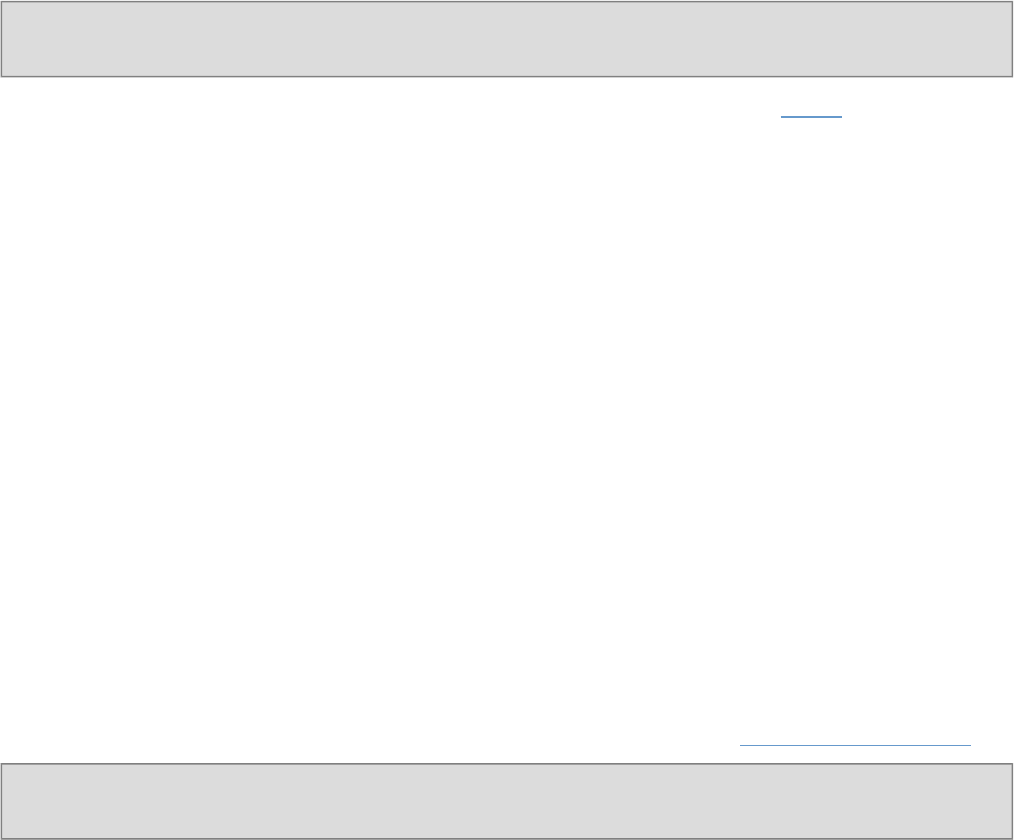
Installation and licensing
O&O SafeErase - 8
Installation and licensing
The installation of O&O SafeErase is very simple. Please follow the steps below:
1. Turn on the computer on which you would like to install O&O SafeErase.
2. Login as a local Administrator.
3. Insert the data medium with the required software in its respective disk drive, e.g. your CD-ROM drive, or start
the installation file provided (SETUP.EXE).
4. Please follow the installation guide and confirm the End-User license Agreement (EULA). Please read it care-
fully before the installation - it is binding.
5. To complete the installation of the program, please restart your computer, if you have not been prompted to do
so already.
Information about licensing
Note: In order to activate the product after installation or to gain access to the Full Version at a later time, you must
possess a valid license key. This license key is also called a registration code, serial number, or product ID.
O&O SafeErase needs to be licensed per computer; in other words, you have to purchase a license for each computer
where you want to employ O&OSafeErase.
If you do not enter a valid license key, you will only be able to use O&O SafeErase as a trial version with a limited func-
tionality.
If you would like to implement O&O SafeErase in your company or as a technician for your customers, then please con-
tact one of our resellers or our Sales Department.
Enter license
The dialogue for registration always appears automatically at the start to guide you if you are using an unregistered ver-
sion or have entered the registration code incorrectly.
1. The registration wizard allows for a simple registration process.
2. When you select the option I want to enter my license, a dialog box will appear where you can enter the reg-
istration code you received when purchasing the software.
If you have purchased the download version of the software, please enter the license information (name, com-
pany and license key), just as they are written in the confirmation E-Mail you received.
If you have purchased the box version of the software, please enter the license key as it is written on the
license card included. In addition, please enter your name and if needed your company.
3. Please make sure that you do not confuse the digit “1” with “I” or enter any empty spaces where they don’t
belong.
4. Press Next to save the registration data or Cancel to leave the dialog window without saving the data.
5. When you have correctly entered the license code you will receive a confirmation in the dialog window.
If you encounter problems while entering your license key, please contact our Support: support@oo-software.com
Note: If you do not enter a valid license key, you will only be able to use O&O SafeErase as a trial version with a lim-
ited functionality.