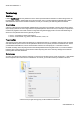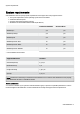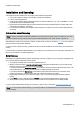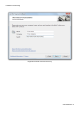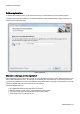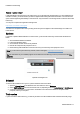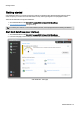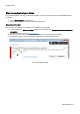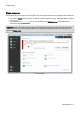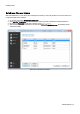Installation guide
Table Of Contents
- About O&O SafeErase 5
- Features at a glance
- New and enhanced functions
- SafeErase files and folders
- SafeErase hard disks and partitions
- SafeErase free disk space
- SafeErasing the entire computer
- SafeErase system drives
- Use O&O SafeErase via right-clicking
- Method of deletion
- Securely move files and folders
- SafeErase data from the Windows Recycle bin
- Start from the command line
- Manage individual deletion lists
- SafeErase temporary Windows and program files
- SafeErase temporary Internet files
- Reports
- Supports multi core processors
- Important note before program use
- Basics on data deletion
- The differences between the Editions
- Terminology
- Features at a glance
- System requirements
- Installation and licensing
- Getting started
- Start O&O SafeErase (user interface)
- Start the analysis of your drives
- Clean computer
- SafeErase files and folders
- SafeErase hard disks and partitions
- SafeErase free disk space
- SafeErase temporary Windows and program files
- SafeErase data from the Windows Recycle bin
- SafeErase temporary Internet files
- Cancel deletion
- Securely move files and folders
- SafeErase data from Solid State Drives (SSDs)
- Reports
- Method of deletion
- Manage individual deletion lists
- Settings
- SafeErasing the entire computer
- Use O&O SafeErase via right-clicking
- Start from the command line
- Frequently asked questions
- Support and Contact
- End user license agreement 3.2 (EULA)
- Bookmarks
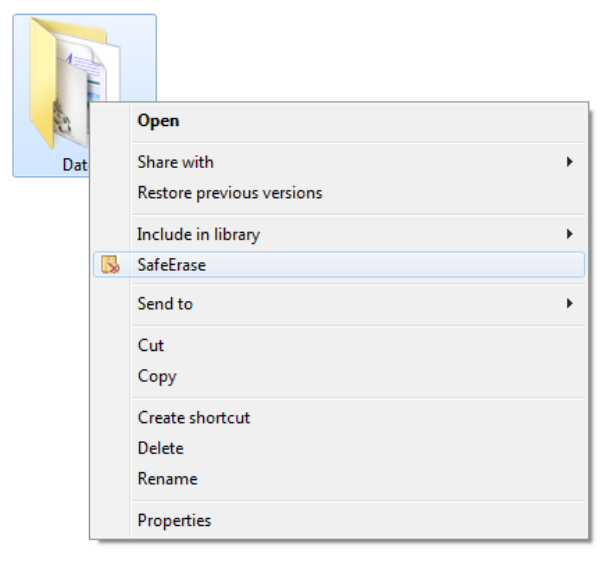
About O&O SafeErase 5
O&O SafeErase - 6
Terminology
SafeErase
If data is SafeErased, then they will be lost forever. Even special restoration software is not able to bring it back. On
the other hand, "normally" deleted data can be easily restored, even if you have emptied the Windows Recycle Bin.
O&O SafeErase offers various methods for deletion, so that you can erase your data using different methods.
Drive/Partition
A drive is a reserved area of the hard disk. Multiple drives can be found on a hard disk. The term “drive” will be used to
depict (single) partitions as well as logical drives in expanded partitions. Drives are used, for example, to separate doc-
uments from programs. This makes it easier to image data using data imaging products such as O&O DiskImage. A
division into two partitions has become generally accepted:
l Drive C: for operating systems and programs
l Drive D: for documents, e.g. photos, Office documents, music, etc.
Temporary files
The operating system often buffers files temporary to unburden the memory. For example, temporary files are needed
and created for the quick access bar of last opened documents or for the picture preview in the miniature view. Even if
you SafeErase individual files, some of that information still exists as a temporary file - a restoration cannot be
excluded. Normally, these temporary files are automatically deleted after having been used. Yet, even those deleted
temporary files can be restored. To make sure that these temporary files do not cause any damage we recommend
removing them with O&O SafeErase.
Context menu
As a rule, the context menu will open, whenever you right-click on an object (picture, word, interface etc.). O&O SafeEr-
ase is integrated in the context menu as "SafeErase". As a result, you can also execute your deletion from there.
Context menu (via right-clicking) entry of O&O SafeErase "SafeErase"