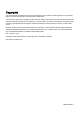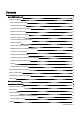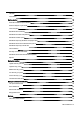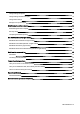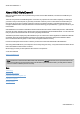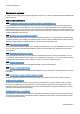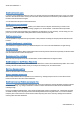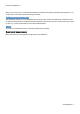Copyrights Text, illustrations and examples have been produced with great care. The editor is neither legally nor in any other way liable for incorrect information given and its possible consequences. This document is protected by copyright. All rights reserved. Without written approval no part of this document may be reproduced through photocopying, microfilming or any other procedure, nor may it be translated into a language used by machines, especially data-processing plants.
Contents About O&O SafeErase 5 Features at a glance 1 2 New and enhanced functions 2 SafeErase files and folders 2 SafeErase hard disks and partitions 2 SafeErase free disk space 3 SafeErasing the entire computer 3 SafeErase system drives 3 Use O&O SafeErase via right-clicking 3 Method of deletion 3 Securely move files and folders 3 SafeErase data from the Windows Recycle bin 3 Start from the command line 3 Manage individual deletion lists 3 SafeErase temporary Windows and program
Uninstall 11 Trial version 11 Getting started 12 Start O&O SafeErase (user interface) 12 Start the analysis of your drives 13 Clean computer 14 SafeErase files and folders 15 SafeErase hard disks and partitions 16 SafeErase free disk space 17 SafeErase temporary Windows and program files 18 SafeErase data from the Windows Recycle bin 19 SafeErase temporary Internet files 20 Cancel deletion 22 Securely move files and folders 23 SafeErase data from Solid State Drives (SSDs) 24 Re
Change settings for reports 30 Change settings to delete free space 31 Change other settings 31 Settings for scope of analysis 32 SafeErasing the entire computer 33 Start deleting the entire computer 34 Security check 34 Completing the deletion process 35 Use O&O SafeErase via right-clicking 36 SafeErase files and folders via right-clicking 36 SafeErase a hard disks/partitions via right-clicking 37 SafeErase data later by right-clicking 37 SafeErase data from the Windows Recycle Bin
About O&O SafeErase 5 About O&O SafeErase 5 Welcome to O&O Software. We are pleased that you have chosen O&O SafeErase, our solution to SafeErase your sensitive data. There are many reasons for SafeErasing data. It becomes very important to remove data completely, for example, if you want to sell your old computer, or give away a hard drive or memory card. You also need to be careful when you want to get rid of your spent company computer or return it to the leasing company.
About O&O SafeErase 5 Features at a glance In addition to the on-going perfecting of existing program components, you'll find several additional new and helpful features in Version 5. New and enhanced functions NEW: Analyzes your entire computer for data which hasn't been SafeErased yet A special algorithm scans the computer for files, which haven't been SafeErased, have been created temporarily or haven't been stored in your Internet Browser.
About O&O SafeErase 5 SafeErase free disk space If you don't want to SafeErase all data on a drive you can apply the function "SafeErase free space". All of your visible data on a drive will remain intact and only the "free areas" will be overwritten several times by O&O SafeErase so that the data cannot be restored ever again. You can delete the free space in each selected drive.
About O&O SafeErase 5 With just a few clicks you can command O&O SafeErase to SafeErase all temporary Windows and program files. You are also able to select which specific temporary file to delete. SafeErase temporary Internet files O&O SafeErase enables you to also SafeErase sensitive Internet data. Various Internet Browser, like Microsoft Internet Explorer, Mozilla Firefox or Google Chrome will be displayed automatically. The user can select which type of Internet files, e.g.
About O&O SafeErase 5 Important note before program use If you start O&O SafeErase without previously installing it, e.g.
About O&O SafeErase 5 Terminology SafeErase If data is SafeErased, then they will be lost forever. Even special restoration software is not able to bring it back. On the other hand, "normally" deleted data can be easily restored, even if you have emptied the Windows Recycle Bin. O&O SafeErase offers various methods for deletion, so that you can erase your data using different methods. Drive/Partition A drive is a reserved area of the hard disk. Multiple drives can be found on a hard disk.
System requirements System requirements O&O SafeErase does not specify specific requirements for the proper use of the program functions.
Installation and licensing Installation and licensing The installation of O&O SafeErase is very simple. Please follow the steps below: 1. Turn on the computer on which you would like to install O&O SafeErase. 2. Login as a local Administrator. 3. Insert the data medium with the required software in its respective disk drive, e.g. your CD-ROM drive, or start the installation file provided (SETUP.EXE). 4. Please follow the installation guide and confirm the End-User license Agreement (EULA).
Installation and licensing Registration wizard: Enter the license key O&O SafeErase - 9
Installation and licensing Online registration To register O&O SafeErase online, you'll need the license key you received when you purchased the program. To register online, start O&O SafeErase. The questions related to online registration always appear at the start, provided you haven’t registered online.
Installation and licensing How do I register online? If O&O SafeErase was purchased on our Online Shop, you’ve automatically registered with us. If O&O SafeErase purchased at a retailer, you will be asked if you want to register while entering the license information. You then have the option of either registering immediately or at another time. All you’ll need is a functioning Internet connection and a valid license key. You may also complete the registration form right here: http://www.oo-software.
Getting started Getting started O&O SafeErase offers you a whole new arsenal of features to SafeErase data. Besides deleting partitions and an entire computer you can also move files and folders securely. More regarding this in the paragraphs to follow. There are two methods for using O&O SafeErase. l l Start O&O SafeErase under Start/All Programs/O&O Software/O&O SafeErase.
Getting started Start the analysis of your drives On the O&O SafeErase start page you have the possibility to scan your entire computer for unsafe deleted and temporary files. 1. Click on Start analysis, to start the scan. 2. You will then receive an overview of the number of files found. Setup scope of analysis You can select, that some file types should not be considered in the analysis. 1.
Getting started Clean computer After the analysis you can clean your computer with a few clicks. All files referred to in the analysis will be SafeErased. 1. If you click on Clean after the analysis, you will get to select the deletion method. The lowest deletion method is set as default. 2. After selecting the deletion method you can start the deletion with SafeErase now. All listed files will be deleted irrevocably. Important! Check if you really want all files found to be SafeErased thoroughly.
Getting started SafeErase files and folders With O&O SafeErase you can destroy files and folders irrevocably. It will not be possible to reconstruct them even using special data rescue software. 1. 2. 3. 4. On the start page select Delete files and folders. With Add file or Add folder you select the files or folders you want to SafeErase in Windows Explorer. By clicking on Run now you will get to selection of the Deletion method.
Getting started SafeErase hard disks and partitions O&O SafeErase not only facilitates the deletion of individual files and folders, but also entire partitions and hard disks. 1. 2. 3. 4. In the start page click on Delete hard disks/partitions. Place a check next to the partition (drive) or the hard disk, which you want to SafeErase. By clicking on Run now you will get to selection of the Deletion method. After selecting the deletion method you can start the deletion with SafeErase now.
Getting started SafeErase free disk space Normally, you already have deleted data, before having installed O&O SafeErase. In order to be safe, and make sure that this data will never be reconstructed, O&O SafeErase includes a feature that wipes your free space clean. This enables you to SafeErase your data later. Note: Data, which is located in the Windows Recycle Bin, will not be considered during this function and remain intact.
Getting started SafeErase temporary Windows and program files The operating system often buffers files temporary to unburden the memory. Normally, these temporary files are automatically deleted after having been used. Yet, even those deleted temporary files can be restored. Even if you SafeErase individual files, some of that information still exists as a temporary file - a restoration cannot be excluded.
Getting started Delete temporary Windows and program files Tip: After deciding on your deletion specifications, you can also store them as Deletion list , which is useful, if you want to repeat the same deletion at the next program start. For this, open the drop-down menu on Run and select To the deletion list. The deletion list stores the selected activity, so that you can load and run it as often as you want, without needing to specify your settings every time.
Getting started SafeErase temporary Internet files Temporary Internet files are automatically created by your browser, whenever you use it. It is therefore retroactively traceable, which Internet pages have been visited by you. Sometimes, even login data is saved on your computer. If you want to delete these temporary data, proceed as follows: Note: You can find the list of the supported Browser types in the System requirements. 1. 2. 3. 4. 5.
Getting started Delete Internet files O&O SafeErase - 21
Getting started Cancel deletion The following dialog box shows you the progress of the deletion process. A detailed log can be found in Reports. A TrayIcon will be displayed, if you minimize the window. It will inform you on the status of the deletion process. If you want to cancel a running deletion, you have the following options: l l l l If you click on Stop, the program will ask, if you want to cancel immediately.
Getting started Securely move files and folders While moving files and folders, the data at the source is deleted and pasted at the target location. Still, some file information remains in the source location and are therefore not SafeErased - it is possible to yet restore them. You can either manually copy the data and then use O&O SafeErase to SafeErase them from the source.
Getting started SafeErase data from Solid State Drives (SSDs) The frequent deletion and overwriting of files influences the life span of SSDs. It is not possible to run indefinite writing access on the memory cell of a SSD. O&O SafeErase offers you a gentle method, to delete individual files, folders or partitions from the SSD irrevocably. Files are deleted via a TRIM command. The data cannot be restored anymore. O&O SafeErase recognizes SSDs automatically.
Getting started Reports A report is created for each completed task. In it you can read, which program function was run. For this, click on Reports in the left menu bar and select the report you want to see in the browser. SafeErase reports l To SafeErase a report, you need to select it in the report overview and then click on SafeErase report(s). In addition, you also have the possibility to delete all reports irrevocably.
Method of deletion Method of deletion There are six methods of deletion to delete files. Each method offers another security level. The deletion varies in time due to the security level of the deletion method used. The method "Lowest security" is preset. Even data deleted with the lowest security level cannot be restored using commercial data rescue programs. These methods are useful if you want to delete private pictures or videos before selling your computer.
Method of deletion Highest Security (35 runs) The method that offers the highest level of security is based on a process developed by Peter Gutmann and presented in his article “Secure Deletion of Data from Magnetic and Solid-State Memory”. In this method, deleted data is overwritten by a series of 35 different deletion cycles that are executed in a random order.
Manage individual deletion lists Manage individual deletion lists O&O SafeErase offers various possibilities, to save different program activities as deletion lists. This makes it possible, to repeat selected activities analogous and with the same settings, e.g. with the selected deletion method, without needing to enter activity settings again. Options for the use of deletion lists Use preset deletion lists Preset deletion list are available as default.
Manage individual deletion lists Save deletion list During the deletion dialog you have the possibility to save selected activities as deletion list. If you want to repeat the activity you can just load the deletion load and won't have to enter all the settings twice. 1. Select any activity on the start page, e.g. Delete temporary Internet files. 2. If you want, you can specify your setting in each activity window. You can for example, exclude certain files from the deletion. 3.
Settings Settings If you want to change the default settings, click in the left menu row on Settings. In the settings dialogue you have the possibility to change the preset deletion method, reports settings, the deletion of free space as well as the behavior of O&O SafeErase. Advanced settings Determine default method In the settings dialogue you can change the default preset for the Deletion method. l Select a method from the drop-down menu, which should be used as default for deletions.
Settings If this option is enabled, the signature and the location will be displayed at the end of a report. These fields may be used to certify the data destructing in written form. Note: To apply the settings, confirm the dialog with OK. Change settings to delete free space You have the possibility to set advanced settings for the deletion of the free space under Settings/Delete free space Delete cluster tips Clusters are the smallest hard disk units, where data can be saved.
Settings Settings for scope of analysis You can select, which file type should be considered in the analysis. l Enable the check next to the file type, which you want scanned for. File types which have not been checked are excluded from the scan. Scan for stored Internet files Files are searched for, which have been stored by your Internet-Browser onto your computer. They might include Cookies, favorites, temporary files, passwords and form data.
SafeErasing the entire computer SafeErasing the entire computer The function Delete entire computer enables you to delete an entire computer without needing to create a boot CD first. All data, settings, programs, etc. will be deleted - a restoration will be impossible. Deleting your entire computer enables you to SafeErase your data when you sell, give away, or throw away your computer. You can rest assured that nobody will be able to restore and abuse your data.
SafeErasing the entire computer Start deleting the entire computer 1. 2. 3. 4. 5. Select Delete entire computer in the start page. Optionally, you can also specify to also include external drives while deleting your entire computer. By clicking on Run you will get to selection of the Deletion method. After selecting the deletion method you can start the deletion with SafeErase now. After confirming the first security checks, you will have to enter a six digit security code in the second security prompt.
SafeErasing the entire computer Note: Please bear the Warnings in mind and confirm the security prompts if still sure. When the computer reboots all data will be SafeErased this can take up some time. Please do not turn off the computer during this process, otherwise the deletion process might not be completed correctly. Completing the deletion process After the security prompts, you will be asked to restart the computer. During the restart, all hard disk drives connected to the computer will be erased.
Use O&O SafeErase via right-clicking Use O&O SafeErase via right-clicking O&O SafeErase integrates itself into your Windows Explorer. You can access O&O SafeErase via right-clicking. Select one or more deletion objects and right-click them. 1. The entry SafeErase allows you to start O&O SafeErase. 2. After selecting the deletion method you can start the deletion with SafeErase now.
Use O&O SafeErase via right-clicking SafeErase a hard disks/partitions via right-clicking Simply find the partition in Windows Explorer you would like to erase and right click on it. 1. Select the menu entry SafeErase volume. 2. O&O SafeErase will then ask you to proceed selecting the deletion method. More about this can be found in the chapter regarding Deletion methods. 3. SafeErase now starts the deletion process.
Use O&O SafeErase via right-clicking SafeErase data from the Windows Recycle Bin via right-clicking Select the Recycle Bin and right-click on it to view the context menu. There you can click on SafeErase (empty) Recycle Bin. 1. O&O SafeErase will then ask you to proceed selecting the deletion method. More about this can be found in the chapter regarding Deletion methods. 2. SafeErase now starts the deletion process.
Start from the command line Start from the command line O&O SafeErase also has a command line version available. You can use it from the Windows command prompt (cmd). This development lends itself nicely to the integration into scripts that then can then be automatically executed on command.
Start from the command line Parameters First, navigate in the command line (cmd) to the installation folder of O&O SafeErase. Then you will be able to use the listed parameter in the chart. The parameter in angle brackets are optional and do not have to be entered. A security prompt appears before deletion, which you can confirm automatically with the command /y . Below you will find a description of the parameters for O&O SafeErase.
Start from the command line Parameters Explanation Delete temporary Internet files. (Default: All found Internet files will be deleted) cookies: Only deletes cookies. favorites: Only deletes created favorites. temporary: Only deletes temporary Internet files. [--internetfiles ] browsinghistory: Only deletes browsing history. formdata: Only deletes stored form data in the browser like username/password.
Start from the command line Parameters Explanation Optional: Set the used security level: [--security ] highest: Highest security level high: High security level medium: Medium security level low: low security level lowest: Lowest security level zero: Overwrite with zeros Example: Oosecmd.exe --deletevolume d:\ --security zero Register product [--register ] Example: oosecmd.
Start from the command line Parameters Explanation List of files and folders to be deleted. Example: oosecmd.exe c:\test\*.* c:\test2\bild.jpg d:\word\worddokument.doc Note: Please bear in mind that while entering the parameter in the command line no manual line break will be included into the command sequence. Otherwise, the command cannot be executed as it is supposed to. The line breaks in the examples exists because of the document format.
Frequently asked questions Frequently asked questions How you can check on the deletion process As soon as data is erased, they cannot be displayed anymore. Unless data is SafeErased, the data is visible. If you run the analysis function after the deletion, you will see the remaining files. The success of O&O SafeErase can also be measured with special data rescue programs. You can use O&O UnErase and O&O DiskRecovery for this purpose. These programs will show you what data may be restored.
Support and Contact Support and Contact For more information O&O SafeErase, please visit our website http://www.oo-software.com and get the latest information about product developments and support. Also included on our website are regularly updated FAQs and Knowledge Bases that address the most common issues regarding our products. All registered customers receive installation support, free of charge, for the first 30 days after registration.
End user license agreement 3.2 (EULA) End user license agreement 3.2 (EULA) O&O Software GENERAL and SPECIALIZED SECTION GENERAL SECTION IMPORTANT – PLEASE READ CAREFULLY This End User License Agreement (EULA) is organized into 2 sections: a general part, which is valid for all O&O products, and a specialized part, which includes the particular terms of each corresponding product.
End user license agreement 3.2 (EULA) (2) Test versions – if you have installed a test version of one of our products taken from the O&O Website http://www.oo-software.com/, the right of use will be, according to the program, for a limited time only and/or technically restricted. (3) One copy of the software is entitled to be used on a maximum of one (1) output device/workstation simultaneously.
End user license agreement 3.2 (EULA) (1) The software package or download you receive is free of any material defect or defect of title. (2) A material defect exists when the software is unable to be used as described in the documentation appearing on the website http://www.oo-software.com/ and included in delivery or available for downloading. O&O is constantly checking to make sure that other sources are not misrepresenting the functions and properties of the software as described in the documentation.
End user license agreement 3.2 (EULA) (11) In the event of cancellation, compensation is due for any uses made. The compensation for use will be based on a four year, straight-line depreciation of the purchase price. (12) As a result of the abatement, the purchase price will be reduced by the amount which is calculated for deducting the defect from the value of the software. The standard used will be its value at the time the contract was concluded.
End user license agreement 3.2 (EULA) If you have any questions concerning the O&O Software License Agreement or wish to speak with O&O, please get in touch with us. O&O Software GmbH, Am Borsigturm 48, 13507 Berlin, Germany. Telephone: +49 (0)30 4303 4303, Fax: +49 (0)30 4303 4399 E-Mail info@oo-software.com / sales@oo-software.com, Web www.oo-software.
End user license agreement 3.2 (EULA) The software requires the Windows XP (all Editions), Windows Vista (all Editions) or Windows 7 (all editions) operating systems. Usage within the terms of this contract is not achieved without the application of these operating systems.
End user license agreement 3.2 (EULA) The software requires Windows XP (all Editions), Windows Vista (all Editions) or Windows 7 (all Editions) operating systems. Usage within the terms of this contract is not achieved without the application of these operating systems. Control of the program through a network management is not possible.
End user license agreement 3.2 (EULA) You are authorized to install and use the software product on all computers a) in the possession of the company (legal person or natural person(s) in the case of corporations) owning the license and b) all located at a single site. This should be used wholly in conjunction with all hardware in your possession, i.e. this license may not be used to provide a service to a third party. This license is bound to a single natural person and is non-transferable.
End user license agreement 3.2 (EULA) The software requires Windows 2000 (all Editions), Windows Server 2003 (all Editions), Windows XP (all Editions), Windows Vista (all Editions), Windows Server 2008 (all Editions), Windows 7 (all Editions) or Windows Server 2008 R2 (all Editions) operating systems. Usage within the terms of this contract is not achieved without the application of these operating systems. The O&O DriveLED Server Edition may be used on computers with or without the user interface.
End user license agreement 3.2 (EULA) O&O formally declares that it is not responsible for damages arising from the improper use of O&O ISOBoot. Amendment to: 2. Requirements for application (system requirements) The software requires the Windows 2000 (all Editions), Windows Server 2003 (all Editions), Windows XP (all Editions), Windows Vista (all Editions), Windows 7 (all Editions) or Windows Server 2008 (all Editions) operating systems.
End user license agreement 3.2 (EULA) Amendment to: 2. Requirements for application (system requirements) The software requires Windows 2000 (all Editions), Windows Server 2003 (all Editions), Windows XP (all Editions), Windows Vista (all Editions) or Windows Server 2008 (all Editions) operating systems. Application within the terms of this contract is not achieved without the use of one of these operating systems. Amendment to: 4. Payment O&O demands no fee for the use of O&O RegEditor.
End user license agreement 3.2 (EULA) The software requires Windows XP (all Editions), Windows Vista (all Editions) or Windows 7 (all Editions) operating systems. Usage within the terms of this contract is not achieved without the application of these operating systems. Control of the program through a network management is not possible. O&O UnErase Amendment to: 2.