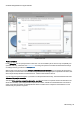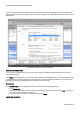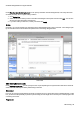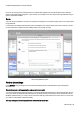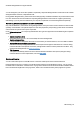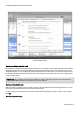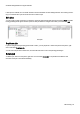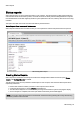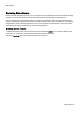Technical information
Status reports
O&O Defrag - 43
Status reports
Status reports inform you on the performance state of your computer. The status reports by O&O Defrag include gen-
eral information about drives and file systems, as well as the results of already executed defragmentations. They also
include detailed lists of files that negatively influence system performance the most, either by their size or level of frag-
mentation.
The reports are HTML documents and can be read with any internet browser.
Status Reports Show Increases in Performance
Status reports include the date of creation so that you can compare them and see how performance has improved.
O&O Defrag Status report
Creating Status Reports
Status reports are created after each analysis and after each defragmentation. Make sure that the option Create
reports under Settings/General is enabled.
The O&ODefrag agent can keep a maximum of 999 reports for one computer, after which the oldest reports will be
replaced by newer ones.
l Please select the drive for which you want to create a report from the drive list.
l Create the status reports by clicking Create in the Ribbon bar.
l The drive will be analyzed. You can see an analysis being run with the drive symbol in the progress display.
l Once an analysis is completed, the status report will be automatically saved and displayed.
Note: You can also create status reports for several drives at the same time by pressing the Ctrl key and selecting
the drives you want to have included.