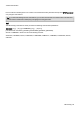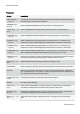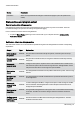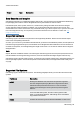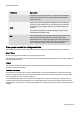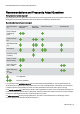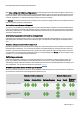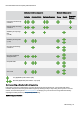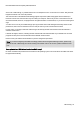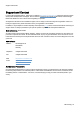Technical information
Recommendations and Frequently Asked Questions
O&O Defrag - 71
With video editing or hard disk recording systems the data throughput of the disk subsystem plays a decisive role.
In particular with hard disk recording systems, some unwanted failures might occur which can render an entire record-
ing session useless. We recommend manual defragmentation of drives before and after a session. Please do not use
automatic optimization. It could start analyzing your drives while you are working!
For Servers used heavily during the week or in daytime, we recommend a nightly job which runs an Optimize/Quick as
well as a complete Optimize on the weekend.
Don’t wait too long before you defragment!
As soon as you’ve installed your operating system, the file system will begin to fragment. Avoid reduced performance
right from the beginning and install O&O Defrag as quickly as possible! Only then can you be sure that your hard disks
will access your files quickly. You will also avoid unnecessary wear and tear on your hardware due to increased move-
ment of the read/write head.
Avoid moving large numbers of files during defragmentation
O&O Defrag will calculate the best position for your files before and during the defragmentation. If you copy, move or
delete files, these calculations will have to be carried out again. This will take time and lengthen the defragmentation
time.
Automatic defragmentation with the threshold tool
Besides the default automated optimization in the background, O&O Defrag offers you the possibility to run job based
defragmentation at fixed times. You can shorten the duration of a defragmentation by specifying a border value for its
execution. This means that defragmentation will only take place when a particular degree of fragmentation is reached.
You can thereby avoid unnecessary defragmentation runs. In the job dialogue under Drives, just enter a degree of frag-
mentation, e.g., 5%, upon which the job should be run.
O&O Defrag on notebooks
The Power Management enables you to prevent defragmentation if your notebook is running on battery power. The
length of your battery’s life will therefore not be affected and you won’t have to stop the defragmentation manually.
O&O Defrag recognizes the switch between main and battery power and will run the defragmentation according to your
own configuration. You can read more about this in the section Settings.
Which defragmentation method for which type of system?
Below, you will find several pieces of advice concerning which method is best for your system. Search for the relevant
tip and use this to determine the best defragmentation method for you!
Methods, which include zones Methods without zones
Optimize Optimize/Quick Optimize/Complete Space Stealth
Complete/-
Methods
Defragmentation of files
Defragmenting the free
space