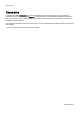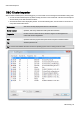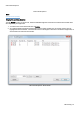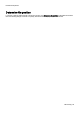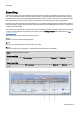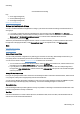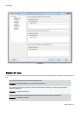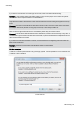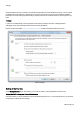Technical information
Settings
O&O Defrag - 53
Settings
To adapt O&ODefrag optimally to your intended use, you can set different settings. The settings control the behaviour
of O&O Defrag during the analysis and the defragmentation.
l Click Settings in the Ribbon bar.
General Settings
The settings control the behavior of O&O Defrag during analysis and defragmentation.
Chkdsk before the defragmentation and cancel if errors are found
You can have O&O Defrag check the integrity of your drives before a defragmentation. You can have O&O Defrag
check the integrity of your drives before a defragmentation. This check is like the Windows chkdsk function but errors
that are found will not be corrected. These need to be corrected manually using the chkdsk function.
Please note: This option in O&O Defrag makes use of the native Windows chkdsk functionality. When activated,
O&O Defrag executes a chkdsk on the selected drive(s) prior to running a defragmentation. Out of concern for data
security and system integrity, O&O Defrag will refuse to initiate a defragmentation if chkdsk encounters a problem
or error. A yellow warning triangle is displayed next to the affected drive.
A test of the connected drives in Windows can also be run manually. It is strongly recommended to thoroughly check a
drive if an error is detected. More information can be found in the Windows Help file.
Defragment several physical data volumes at the same time
You can defragment your drives either parallel or sequentially. Sequential defragmentation means that one drive will be
defragmented after the other, in alphabetical order.
During parallel defragmentation, partitions that are located physically on different hard disks are processed at the same
time. This shortens the total time needed for defragmentation but leads to a higher system load by O&O Defrag. If you
only have one hard disk in your computer, all partitions on it will be defragmented sequentially.
Considering the system parameters on how to allocate files.
Only valid for Windows 7, Vista and XP : The layout.ini file is used as reference during defragmentation to allocate files
optimally on the hard disk. The optimal sequence for start files proposed by the operating system will be considered in
order to initiate the system start as quick as possible.
Under Advanced options you can specify, how different drive types should be treated by O&O Defrag by default:
l Include removable drive
Removable drives (e.g. ZIP, Jaz or DVD RAM) can also be defragmented.
l Include external drives
It is also possible to defragment drives that are connected by an external interface, such as a USB or FireWire.
l Protect SSD drives from defragmentation
SSD-drives are subject to physical wear out of flash chips and this might be made worse by defragmentation.
Because of their special construction, defragmentation will not increase performance of SSDs. They should not
be defragmented, also see Optimizing Solid State Drives.
l File into zones
This option is enabled by default. During defragmentation, data is filed into separate hard disk areas (zones)
depending on its required access speed, also see zones.
Reports and Logging
You can create status reports in an HTML format. A maximum of 999 reports can be created and saved.