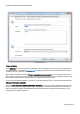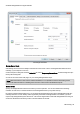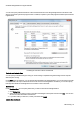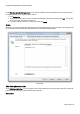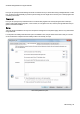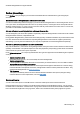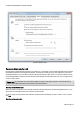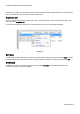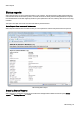Technical information
Schedule defragmentation at regular intervals
O&O Defrag - 40
Further job settings
Under Settings in the job dialogue you can influence the default behavior of different drive types during the job
execution.
Check drives before defragmentation and cancel if errors exist
You can have O&O Defrag check the integrity of your drives before a defragmentation. If O&O Defrag finds an error on
one of your drives, the defragmentation will not be run (for safety reasons). Checking the drives corresponds with the
Windows chkdsk function, yet, it only can run scans in the read-only mode and thus not correct errors. In case of error,
you need to run the chkdsk command manually.
Job may defragment several physical data volumes at the same time
You can defragment your drives either parallel or sequentially. Sequential defragmentation means that one drive will be
defragmented after the other, in alphabetical order.
During parallel defragmentation, partitions that are located physically on different hard disks are processed at the same
time. This shortens the total time needed for completing defragmentation but also leads to a higher system load by
O&O Defrag. If you only have one hard disk in your computer, all partitions on it will be defragmented sequentially.
Considering the system parameters on how to allocate files.
Only valid for Windows 7, Vista and XP: during defragmentation, the layout.ini file is used as reference to allocate files
optimally on the hard disk. The optimal sequence for start files proposed by the operating system will be considered in
order to initiate the system start as quick as possible.
Under Advanced options you can specify how different drive types are supposed to be handled during the completion
of the job:
l Include removable drive
Removable drives (e.g. ZIP, Jaz or DVD RAM) can also be defragmented.
l Include external drives
It is also possible to defragment drives that are connected by an external interface, such as a USB or FireWire.
l Protect SSD drives from defragmentation
SSD-drives are subject to physical wear out of flash chips and this might be made worse as a result of defrag-
mentation. Based on their special construction, defragmentation will not increase performance of SSDs. They
should not be defragmented, see SSD optimization.
l File into zones
This option is enabled by default. The data is filed into different hard disks areas (zones) during the defrag-
mentation based on access requirements, also see Zone filing.
Reports and Logging
You can create status reports in an HTML format. A maximum of 999 reports can be created and saved.
Please enable this function if you want to log all O&O Defrag activities into the Windows Event log. You can specify
the detail level for notifications - whereas level 1 only logs errors and level 4 stores all the information available. Please
bear in mind that this might lead to many log entries, which in turn overwrite entries by other programs or systems.