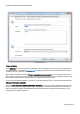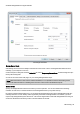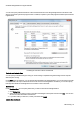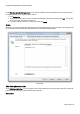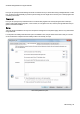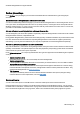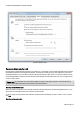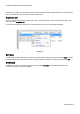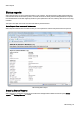Technical information
Schedule defragmentation at regular intervals
O&O Defrag - 36
Job Dialogue: Schedule
Screen Saver Mode
O&O Defrag can be instructed to always start when the screen saver is active. A defragmentation will be run auto-
matically, if your computer is not in use.
Create a new job for doing this and in the Schedule tab, select Frequency/ScreenSaver. All other settings are spec-
ified by O&O Defrag itself.
As soon as the screen saver ends (login, etc), the running defragmentation stops.
Note: Make sure that the screen saver is enabled. Otherwise, it is not possible to start the O&O Defrag screen
saver mode. More information on enabling the screen saver can be found in the Windows help file.
Select drives
Specify the defragmentation method for each drive you want to optimize. You can also enable boot time defrag-
mentation for each drive, so that blocked files can be defragmented when your system starts up.
By entering a minimal fragmentation level, you can define the fragmentation level at which defragmentation will auto-
matically be started. You can thereby reduce significantly the number of defragmentation runs needed, if you don’t
require a fully defragmented system all the time. A 0% level of fragmentation means that defragmentation is being run
at all times. We would recommend you enter a value of between 2% and 6%.