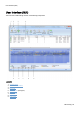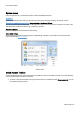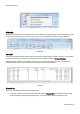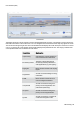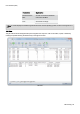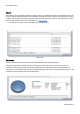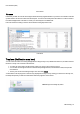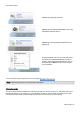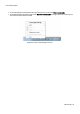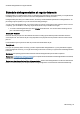Technical information
Schedule defragmentation at regular intervals
O&O Defrag - 34
Schedule defragmentation at regular intervals
Defragmentation on a regular basis is the key to maintaining top performance. O&O Defrag offers you a sophisticated
scheduling system so that you don’t have to run the defragmentation manually each time.
Defragmentation jobs allow you to define the time, the activity and the additional parameters for defragmentation. All
job settings may be specified, as you can see from the settings dialogue.
You can create, edit and delete jobs. If you want to leave out a job for a short period of time, but don’t wish to cancel it
completely, you can disable it. In this way, the job will not be run until you enable it once again.
l To create a new defragmentation job, select Create in the ribbon bar. You can then define all settings for the
jobs in the O&O Defrag job dialogue.
Create job - General
Enter the name of your job. This name will later be used for creating reports and will provide information about the
action the job runs. The name of the job is only important for this purpose and it is possible to use this name for other
jobs too.
In the field Notes you may enter text that can provide a few details about the job.
Post-job task
Here you can optionally select an activity you want completed after defragmentation. If your system BIOS supports
power management functions, you can get O&O Defrag to shut down or restart your system when the defragmentation
is finished.
Shut down: the operating system will be shut down after the defragmentation job has been completed.
Restart and run Boot time defragmentation: The computer will be restarted after the defragmentation has finished,
and will then run a boot time defragmentation.
Restart and shut down after boot time defragmentation: The boot time defragmentation can be executed after the
restart. You can then leave your computer while it is being defragmented – It will shut down afterward automatically.