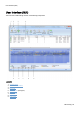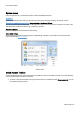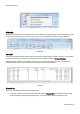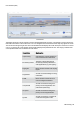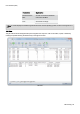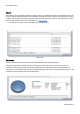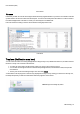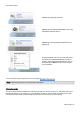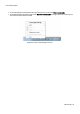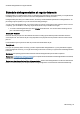Technical information
User Interface (GUI)
O&O Defrag - 32
O&O Defrag is analyzing your drives.
O&O Defrag is running a defragmentation. Here using
the Optimize method on drive C.
O&O Defrag is running automatic optimization in the
background.
By right-clicking the tray icon, you can directly access
the options for controlling O&ODefrag. You can, for
example, start running a defragmentation or stop one
that is in progress. Exit will let you remove the tray
icon from display.
You can learn more about using the tray icon in the chapter Settings for the tray icon
Note:to reopen a closed tray icon, the user needs to login again.
Hibernation mode
You can set O&O Defrag in the hibernation mode using the right-click menu of the Tray icon. This makes sense if you
need the full capacity of your computer for your applications, and want to make sure that O&O Defrag is not in oper-
ation during this time. We recommend closing the user interface to save load on your main memory.