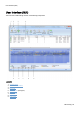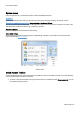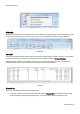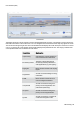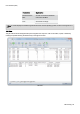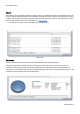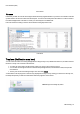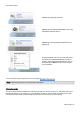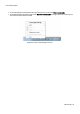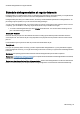Technical information
User Interface (GUI)
O&O Defrag - 27
Ribbon Bar
The Ribbon bar provides access to O&O Defrag's common features. Advanced settings can be reached with just a few
mouse clicks. Using the right-click menu on any view, you can select additional functions for specific purposes.
Ribbon Bar
Drive List
The drive list displays information about every drive and the action O&ODefrag is currently running on it. The columns
of this list can be setup as you like. All you need to do is right-click the drive and click Change Columns.
The default display consists of the following: drive letter, status, progress of an action in percent, number of frag-
mented files, size of drive, amount of free space, file system, and the current file/folder.
Drive list
Cluster View
The Cluster View displays a drive's allocation graphically.
l To see this, click one or more drives from the drive list and click Cluster View underneath the status window.
Please note that by selecting them simultaneously, you can view several drives in a split block view.