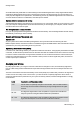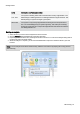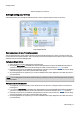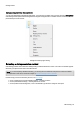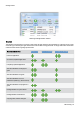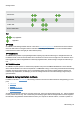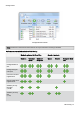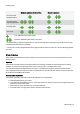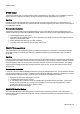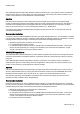Technical information
Getting started
O&O Defrag - 16
Level Description and Recommendation
11% – 20%
Your system is working slower than normal because of heavy fragmentation. Use
O&O Defrag's scheduling feature to run defragmentations at regular intervals. This
will help keep your system running at a good speed.
Above 20% Your system is very heavily fragmented and suffering from severe performance
loss. You should defragment your system right away, and create jobs for defrag-
menting at regular intervals. Compare the fragmentation levels before and after the
next defragmentation run.
Starting an Analysis
1. Select the drive you want to have analyzed from the list of drives.
2. Start the Analysis using the Ribbon bar or the right-click menu.
3. Depending on the size of the drive, the analysis can take some time. You can see the analysis being done on
the drive icon and in the status display.
4. When the analysis is complete, you can view the detailed status report as a HTML document in your web
browser.
Note: You can analyze several drives simultaneously. Mark the various drives by keeping the Ctrl key pressed
while selecting.