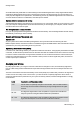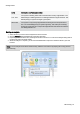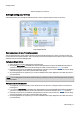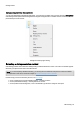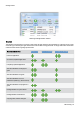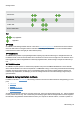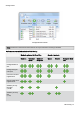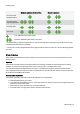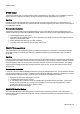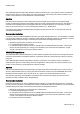Technical information
Getting started
O&O Defrag - 15
All modified and newly added files are checked during the automated defragmentation. Newly fragmented files will be
automatically defragmented once they are no longer being accessed. This will ensure that your system is being con-
stantly kept at its highest level of performance, and effectively prevent any additional fragmentation. The various zones
of a drive will also be taken into consideration, when this option is enabled.
Optimize while the screen saver is running
The defragmentation always starts whenever your screen saver is on. For example, when you are out for lunch or away
from your computer. Defragmentation will be cancelled whenever you’re working on your computer, and will continue
once the screen saver comes on again.
Run defragmentation at a specified time
Here you can specify whether defragmentation should recur automatically. The next defragmentation will then start by
itself without you’re having to start it manually.
Execute optimization of the system now
Optimize now
All your system's drives will be immediately defragmented. The system drive will be sorted using the OPTI-
MIZE/Complete method, all other drives will be consolidated using the OPTIMIZE method. We recommend this kind of
optimization if you're using O&O Defrag for the very first time.
Optimizing Solid State Drives (SSDs)
For the first time, O&O Defrag enables you to optimize all makes of SSD drives. Using regularly scheduled ATA TRIM
commands, an SSD will be kept informed of those hard disk areas that are available for new data. Instead of continuing
to save the contents of data that’s no longer needed, the SSD can now use those freed areas for a drive-internal opti-
mization of its data management. As a result, the SSD is able to process accesses significantly faster, and wear out
on flash chips is kept to a minimum.
Analyze your drives
By analyzing hard disks, you can get an overview of how files are arranged on a drive, and how heavily fragmented
they are. O&O Defrag creates a detailed status report about the fragmentation level once the analysis has been com-
pleted.
This level can lie between 0% and 100% whereby a lower value (ideally 0%) indicates that your data is not fragmented.
A value close to 100 is really a worst case scenario – your files are almost completely fragmented. Even values of
around 15% indicate that the performance of your system is seriously affected, and that a defragmentation is strongly
recommended.
Level Description and Recommendation
< 2% Almost all files are optimally arranged on the hard disk. This is the ideal condition
and can only be achieved and maintained by running a defragmentation at regular
intervals.
2% – 5%
This degree of fragmentation is still acceptable for a system drive and indicates
that your system is running at an almost ideal level of performance.
6% – 10% This degree of fragmentation is still acceptable for data drives but frequent access-
ing of such data requires a lot more time than under ideal conditions.