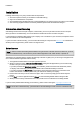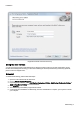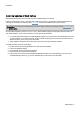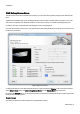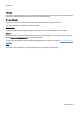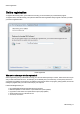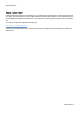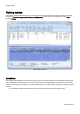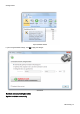Technical information
Installation
O&O Defrag - 6
Installation
Installing O&O Defrag is very easy. Please follow the steps below:
1. Start the computer on which you would like to install O&O Defrag.
2. Sign in as an administrator or equivalent.
3. Start the O&O Defrag installation file that you downloaded from our web server or that is found on your CDROM.
4. After the setup program has been successfully initialized, please follow the installation dialogue.
Information about licensing
O&O Defrag needs to be licensed per computer; in other words, you have to purchase a license for each computer
where you want to use O&ODefrag. You are not allowed to transfer this license on another computer.
If you would like to implement O&O Defrag in your company or as a technician for your customers, then please contact
one of our resellers or our Sales Department.
If you do not enter a valid license key, you can still use O&O Defrag as a fully functional trial version for a limited time.
Should you have any questions, please contact our Support Team.
Enter license
Note: In order to activate O&O Defrag after installation or to gain access to the Full Version at a later time, you must
possess a valid license key. This license key is also called a registration code, serial number, or product ID.
The dialogue for registration always appears automatically at the start to guide you if you are using an unregistered ver-
sion or have entered the registration code incorrectly.
1. The registration wizard allows for a simple registration process.
2. When you select the option I want to enter my license, a dialog box will appear where you can enter the reg-
istration code you received when purchasing the software.
If you have purchased the download version of the software, please enter the license information ("Name",
"Company" and License key), just as they are written in the confirmation E-Mail you received.
If you have purchased the box version of the software, please enter the license key as it is written on the
license card included. In addition, please enter your name and if needed your company.
3. Please make sure that you do not confuse the digit “1” with “I” or enter any empty spaces where they don’t
belong.
4. Press Next to save the registration data or Cancel to leave the dialog window without saving the data.
5. When you have correctly entered the license code you will receive a confirmation in the dialog window.
If you encounter problems while entering your license key, please contact our Support: support@oo-software.com
Note: If do not enter a valid license key, you will be able to use O&O Defrag as a test version for a limited time only.