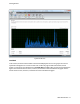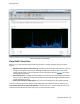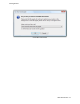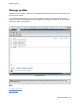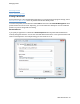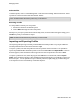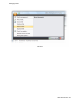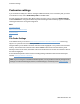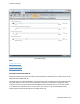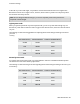manual
Manage profiles
O&O CleverCache - 22
Delete Profiles
To delete a profile, click on "Profile Management" under the section heading "O&O CleverCache". Select
a profile out of the list and then the button labeled "Delete".
Note: Predefined O&O AutoSense profiles may not be deleted.
Renaming a Profile
It is also possible to rename your own profiles.
1. Activate the checks for the desired options.
2.
Click on Edit and change the name of the profile.
Should you try to import a profile whose name already exists, the same window will appear asking you to
rename the profile you would like to import.
Note: Predefined O&O AutoSense profiles may not be renamed.
Importing and Exporting Profiles
The exporting and importing of manually-created O&O CleverCache profiles is very simple. O&O Clev-
erCache profile filenames contain the file extension ".cpf"
To export a profile, first select the profile from the list of profiles. Please note that it is not possible to
export the predefined O&O AutoSense profiles. In the menu labeled File select Export Profile. In the win-
dow that appears, enter the filename and saving location for the new profile file. Then click on Save.
To import a profile from a file, select the program menu File above on the left side, and then Import
profile. In the window that appears, select the O&O CleverCache profile file you would like to import and
then click"Open". It is also possible to import a desired profile file (".cpf") simply by double-clicking on it
in its respective location on the Desktop or Windows Explorer.