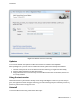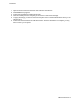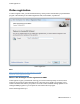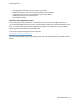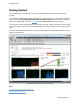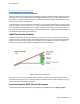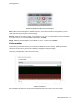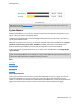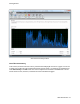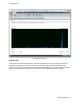manual
Getting Started
O&O CleverCache - 14
File cache view
Tip: When you use the Status monitor, the same data are displayed in the smaller status monitor win-
dow accessed through the task tray icon.
System Monitor
With the System Monitor, you can monitor the performance of the most important components on your
system. The system monitor is enabled by default.
Included in the System Monitor are current readings measurements from your processor, main memory,
system cache and the hard disk.
Whenever the system monitor is active, you can select individual components in the Ribbon Bar in System
(processor, main memory, system cache, hard disk) and display the statistics of the individual com-
ponents. When the System Monitor is deactivated, the component icons cannot be selected.
If the system monitor should be deactivated, you can select it over the Ribbon Bar over Settings/Enable
system monitor.
Note: For the System Monitor to successfully run, it may be that additional components need to be acti-
vated. This could require the use of additional memory resources.
More:
Processor
Main Memory
System Cache
Hard disk
Use of the processors
In this section, the load on the processor is measured and displayed over time as a graph. The units are
explained in the legend. You can use a smaller view on the start page of O&O CleverCache (Control
Center). You will find a more detailed view under hard disk in the Ribbon Bar. The units are explained in the
legend. The statistical values for mean, maximum, and minimum can be found below the graph.