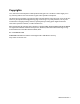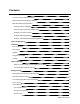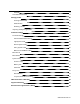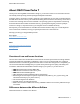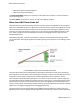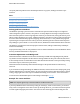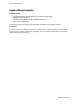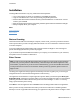manual
Installation
O&O CleverCache - 6
Installation
Installing O&O CleverCache is very easy. Please follow the steps below:
l Turn on the computer on which you would like to install O&O CleverCache.
l Login as local administrator or as a user possessing comparable permissions.
l Start the O&O CleverCache installation file that you downloaded from our web server or that is
found on your CD-ROM.
l After the setup program has been successfully initialized, please follow the installation dialogue.
l When prompted, restart your computer.
More:
Note on licensing
Enter license
Note on licensing
O&O CleverCache needs to be licensed per computer; in other words, you have to purchase a license for
each computer where you want to employ O&OCleverCache. You are not allowed to transfer this license
on another computer.
You can test O&O CleverCachefor 30 days free of charge and with no obligation. The remaining trial
period will be displayed each time you start the program.
If you would like to implement O&O CleverCache in your company or as a technician for your customers,
then please contact our resellers or distributors.
Enter license
Note: In order to activate the O&O CleverCache after installation or to gain access to the Full Version
at a later time, you must possess a valid license key. This license key is also called a registration code,
serial number, or product ID. If you do not enter a valid license key, you can still use O&O CleverCache
as a fully functional trial version for a limited time. Should you have any questions, please contact our
Support Team.
The dialogue for registration always appears automatically at the start to guide you if you are using an
unregistered version or have entered the registration code incorrectly.
The registration wizard allows for a simple registration process. When you select the option Enter your
Registration Code, a dialog box will appear where you can enter the registration code you received when
purchasing the software. Please make sure that you do not confuse the digit “1” with “I” or enter any
empty spaces where they don’t belong.
Press Next to save the registration data or Cancel to leave the dialog window without saving the data.
When you have correctly entered the license code you will receive confirmation in the dialog window.
Should you run into any problems when entering your registration code, please contact our Support Team.