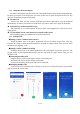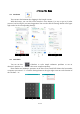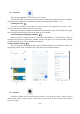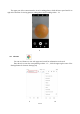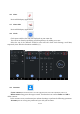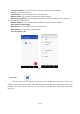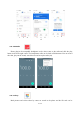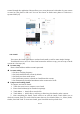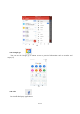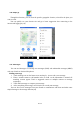User's Manual
13 / 35
4.3 Calendar
You can open Calendar to view events you’ve created.
Touch the Calendar icon in the main menu interface.Events from each account you’ve added to
your phone and configured to synchronize calendars are displayed in Calendar.(5,7)
Creating an event(6)
You can use Calendar on your phone to create events. In any calendar view, touch + icon >
event to open an event details screen for a new event.
Enter event title, time, and optional additional details about the event. Touch SAVE at the right
top of the Event details screen.The event is added to your calendar.
Synchronizing and displaying calendars(6)
When you add a Google Account to your phone that includes a calendar service, and you
configure that account to synchronize calendar events to the phone, the events from that calendar
are added and kept up to date in Calendar on the phone.
Change Calendar settings(6)
You can change the following settings for how Calendar displays event and how it notifies you
of upcoming events. Open a Calendar view, touch menu icon and touch settings.
5 6 7
4.4 Camera
Touch the Camera icon in the main menu interface or on the home screen, camera opens in
Normal mode, ready to take a picture. In this mode, you can touch the bottom icon to take a photo
or record a video.