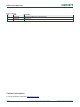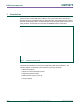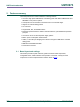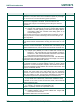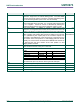Datasheet
NXP Semiconductors
UM10973
LPCXpresso54114
UM10973
All information provided in this document is subject to legal disclaimers.
© NXP B.V. 2016. All rights reserved.
User manual
Rev. 1.1 — 25 February 2016
8 of 21
3. Getting Started
By default, the LPCXpresso54114 is configured to use the on-board debug probe (Link2)
to debug the on-board target (LPC54114), using the CMSIS-DAP debug protocol pre-
programmed into the Link2 Flash memory. The LPCXpresso IDE (available for free
download at http://www.nxp.com/lpcxpressoide) or development tools that support the
CMSIS-DAP protocol can be used in the default configuration. Check with your toolchain
vendor for availability of specific device support packs for the LPC54110 family of
devices.
Note that when using the LPCXpresso IDE, the on-board Link2 can also be booted in
DFU mode by installing a jumper on JP5; if this is done then the IDE will download
CMSIS-DAP to the probe as needed. Using DFU boot mode will ensure that the most up-
to-date / compatible firmware image is used with the IDE. Note that spare jumpers are
provided in the board packaging, taped to the card insert beneath the board.
Installation steps for use with LPCXpresso IDE on a Windows 7/8/10 platform (booting
Link2 in DFU mode):
1. Download and install the LPCXpresso IDE (version 8.1 or later).
2. Install JP5 to force the Link2 debug probe to boot in DFU mode (see notes above).
3. Connect the LPCXpresso54114 board to the USB port of your host computer,
connecting a micro USB cable to connector J7 (“Link”). The board will boot a simple
LED blinky example using the tricolor LED, alternating between red and green.
4. Allow about 10 seconds for the LPCXpresso54114 devices to enumerate for the first
time; the device will appear as “LPC Device”.
5. Download the LPCOpen examples & drivers from https://www.nxp.com/lpcopen or
https://www.nxp.com/OM13089, selecting the version for the toolchain you are using;
project files for LPCXpresso IDE, Keil and IAR tools are available.
6. Start the LPCXpresso IDE and import the LPCOpen zip file by clicking Import
project(s) in the “Start here panel.”
7. The simplest example is periph_blinky, which will blink the tricolor LED (fast blinking
of the red LED) on the LPCXpresso54114. Click on the periph_blinky in the “Project
Explorer” panel, then click Debug ‘periph_blinky’ in the “Start here” panel. This will
build the project and then launch the debug session.
8. After detecting and booting the Link2, the IDE will prompt for selection of the
processor core to debug – M4 or M0. Select the M4 target. Note that after this
selection has been made once for a given project, the IDE will assume this as the
default for that project.
9. The IDE will show a source code window and break at the function main(). Press F8
(or use the Resume icon) to run the program.
Installation steps for use with third party tools on a Windows 7/8/10 platform (Link2
configured for CMSIS-DAP):
1. Download and install LPCScrypt or the Windows drivers for LPCXpresso boards
(http://www.nxp.com/lpcutilities). This will install required drivers for the board.
2. Ensure JP5 is open to force the Link2 debug probe to boot from internal flash.