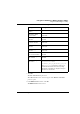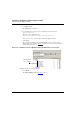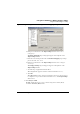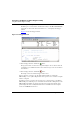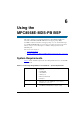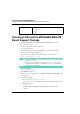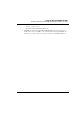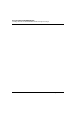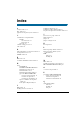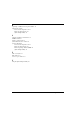User guide
Using the CodeWarrior™ QUICC Engine™ Utility
Using the QUICC Engine™ Utility
54
MPC8568E Kit Configuration Guide
16. Select Project > Debug.
The IDE opens a console window, downloads the binary to the MPC8568E-MDS-PB
board, halts execution at the first statement in main(), and displays the debugger
window.
Figure 5.8
shows the debugger window.
Figure 5.8 Debugger Window
17. In the debugger window, click the run button.
The program resumes execution, uses the QUICC Engine’s UCC1 and UCC2 blocks
to transmit/receive 200 Ethernet frames, writes status messages to the console window,
and terminates.
18. In the debugger window, click the kill button.
The debug session ends and the debugger window closes.
That’s it. You have seen how to use the QUICC Engine Utility to configure the
MPC8568E processor’s QUICC Engine block and to generate source code that sets up this
block as configured.
In addition, you have seen where the generated source code files fit into a CodeWarrior
MPC8568E project, built this project, and downloaded and run the resulting binary on the
MPC8568E board. Finally, the output generated by this program shows that the chip’s
QUICC Engine block successfully transmitted and received Ethernet frames using the
board’s two GMII Ethernet interfaces.