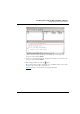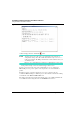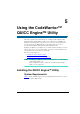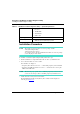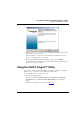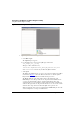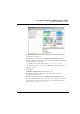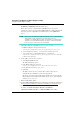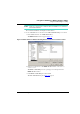User guide
Using the CodeWarrior™ QUICC Engine™ Utility
Using the QUICC Engine™ Utility
48
MPC8568E Kit Configuration Guide
6. Click Cancel.
The Ethernet configuration on UCC2 window closes.
Based on previous steps, you know that the QEU Ethernet use case project is
configured to generate code that sets up the MPC8568E chip’s QUICC Engine block.
It is set up to perform 1 Gbps Ethernet communications over two GMII Ethernet
devices.
NOTE At this point, you could use the QEU to modify the project’s QUICC Engine
configuration to fit the requirements of your application. See the
CodeWarrior™ QUICC Engine™ Utility User’s Guide for instructions that
explain how to accomplish this task. For the purposes of this demonstration,
however, the project does not need to be modified.
7. Optionally, backup the existing Ethernet use case source code files.
a. In Windows Explorer, navigate to this directory:
installDir
\CWQEU\UseCases_8568\QEU_UseCase\Projects
b. Create a subdirectory of the Projects directory, and name it backup.
c. Copy each header (*.h) and implementation (*.c) file from the
installDir
\CWQEU\UseCases_8568\QEU_UseCase\Init\ directory
to the backup\ directory.
8. Use the QEU to generate source code files.
a. Select Tools > Generate Code.
The Save as dialog box appears.
b. In the Save as dialog box, navigate to:
installDir
\CWQEU\UseCases_8568\QEU_UseCase\Init\
c. In the File name text box, type qeu_init.
d. Click Save.
The QEU generates six source code files. The contents of these files are
determined by the configuration of each of the chip’s blocks.
The names of four of the generated files begin with the prefix you entered in the
Save as dialog box. The fifth file starts with the prefix cwque_. The sixth file is
named system_config.h.
9. Exit the QUICC Engine utility.
10. Set up the MPC8568E-MDS-PB board for debugging by following the instructions in
the Preparing for Bare Board Development or for Linux® OS Customization
topic.
11. Start the CodeWarrior IDE.
To do this, select Start > Programs > Freescale CodeWarrior >
CW for Power Architecture V8.7 > CodeWarrior IDE from the taskbar.