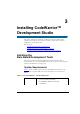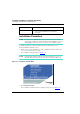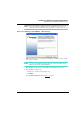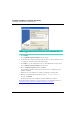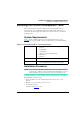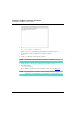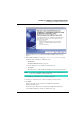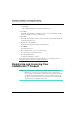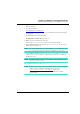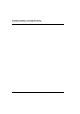User guide
Installing CodeWarrior™ Development Studio
Registering and Licensing Your CodeWarrior™ Product
28
MPC8568E Kit Configuration Guide
a. Select the GCC toolchain to make the CodeWarrior default toolchain.
b. Click Next.
The install wizard displays the summary information page.
14. Click Next.
The install wizard installs the CodeWarrior software, creates an uninstaller, and then
displays the install selected GCC toolchains page.
15. Click Next.
The install wizard installs each GCC toolchain chosen previously and then displays the
registration instructions page.
16. Read this page and click Next.
The install wizard displays its summary information page.
17. Click Finish.
The install wizard exits.
18. In the terminal window, type exit at the # prompt.
The system restores your normal privileges.
19. Close the terminal window.
CodeWarrior installation is complete.
For instructions that explain how to register and license your CodeWarrior product, see
“Registering and Licensing Your CodeWarrior™ Product”
.
Registering and Licensing Your
CodeWarrior™ Product
NOTE Free versions of the CodeWarrior tools include a permanent, but feature-
limited license. You do not need to register these tools to obtain a license.
You can obtain an evaluation license (full featured, but time-limited) from the
CodeWarrior Licensing and Registration web page at the Freescale web site.
To obtain a permanent license for your product, you need an entitlement ID
(registration code), as explained in this section.