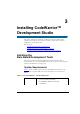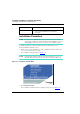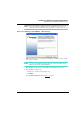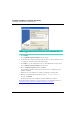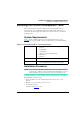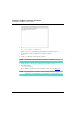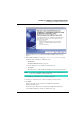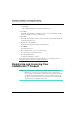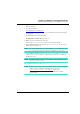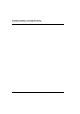User guide
Installing CodeWarrior™ Development Studio
Installing the Linux® Development Tools
27
MPC8568E Kit Configuration Guide
Figure 3.5 Install Wizard — Welcome Page
9. Follow the wizard’s on-screen instructions until the installation directory page
appears.
10. If the default path displayed on this page (/usr/local/Freescale) already
includes the name CodeWarrior, follow these steps:
a. Click Browse
The Select a directory dialog box appears.
b. Use this dialog box to select a different destination path.
c. Click Open.
The dialog box closes. The install wizard displays the chosen destination path.
NOTE Do not select a destination directory name that contains embedded spaces. If
you do, the CodeWarrior software will not run.
11. Click Next repeatedly until the GCC toolchain page appears.
12. On this page, check the box for each GCC toolchain you want to install.
13. Click Next.
If you selected just one GCC toolchain, the install wizard displays the
summary information page.
If you selected more than one GCC toolchain, the install wizard displays the
select default toolchain page. In this case, follow these steps: