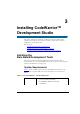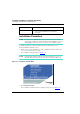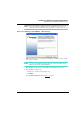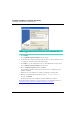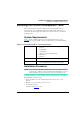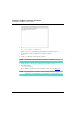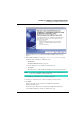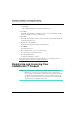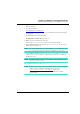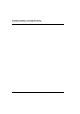User guide
Installing CodeWarrior™ Development Studio
Installing the Bare Board Development Tools
24
MPC8568E Kit Configuration Guide
Figure 3.3 CodeWarrior™ Updater Window
NOTE If the CodeWarrior Updater already has the correct configuration, skip to
step 8.
5. Click Settings.
The CodeWarrior Updater Settings dialog box appears.
6. Use this dialog box to make settings the updater requires to connect to the Internet and
to configure the behavior of the updater program itself.
7. Click OK to save your configuration choices or click Cancel to discard your choices.
The CodeWarrior Updater Settings dialog box closes.
8. In the CodeWarrior Updater window, click Next.
The CodeWarrior Updater checks for newer versions of the CodeWarrior products
installed on your PC.
9. Follow the on-screen instructions to download CodeWarrior product updates.
10. When the CodeWarrior Updater displays the Update Check Complete!
message, click Finish.
The updater program exits. CodeWarrior software installation is complete.
For instructions that explain how to register and license your CodeWarrior product, see
“Registering and Licensing Your CodeWarrior™ Product” on page 28
.