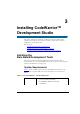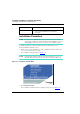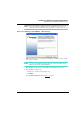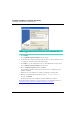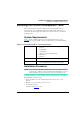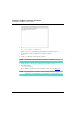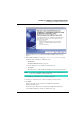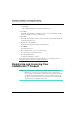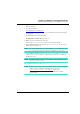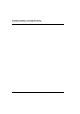User guide
Installing CodeWarrior™ Development Studio
Installing the Bare Board Development Tools
22
MPC8568E Kit Configuration Guide
Installation Procedure
NOTE If you are using a USB TAP debug probe, disconnect it from your PC before
beginning the CodeWarrior software installation. If the USB TAP is connected
during installation, the driver for this device may not be installed properly.
To install CodeWarrior Development Studio for Power Architecture Processors,
Professional Edition, follow these steps:
1. Put the selected product installation CD, either CodeWarrior for Power Architecture
v8.7 or v8.8, in the CD drive of your PC.
The CodeWarrior Setup menu appears (Figure 3.1
).
NOTE If auto-install is disabled, display the setup menu by running Launch.exe
manually. This program is in the Windows directory of the installation CD.
Figure 3.1 CodeWarrior™ Setup Menu
2. Click Launch the installer.
The CodeWarrior install wizard starts and displays its welcome page (Figure 3.2
).
Operating system • Microsoft® Windows 2000, Windows XP
Free disk space • May require as much as 2 GB, depending on the
choices selected. Additional space required for
project files
Table 3.1 Professional Edition — System Requirements (
continued
)