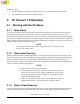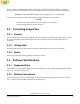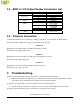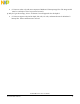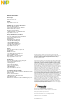User guide
ColdFire® Convert 1.0 Users Manual
Freescale Semiconductor
3
browser opens in which an output folder can be selected. Click on the desired folder. The output-
directory text box will display the drive name and the last path of the selected folder. See Example 1:
Example 1. C:\Program Files\Common Files will appear as C:…\Common File
The text box at the bottom of the window shows an output directory was specified.
NOTE
Creating a new folder allows the user to specify an output folder.
Only one output directory may be selected.
2.2 Converting Image Files
2.2.1 Convert
Once the file(s) is selected and the output directory is specified, header files can be generated. To do so,
hit the convert button in the main window. The text box displays any errors and which file(s) are
converting.
2.2.2 Getting Help
Selecting manual from the help menu bar opens the instructions on how to use this program.
2.2.3 About
Select about in the help menu to display the software version.
2.3 Software Specifications
2.3.1 Supported Files
The standard, non-compressed, Windows™ bitmap image is the only supported graphic format. JPEG,
GIF, TIFF, etc., are not supported.
2.3.2 Naming Conventions
To ensure the character-array-variable name created inside of the generated header files are of proper
C/C++ syntax, all valid graphic filenames must end in .bmp.