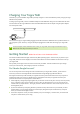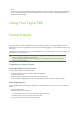User's Manual
Keepeverythingsecureandavailable.Googleworksroundtheclocktoprotectyourpersonaldatafrom
unauthorizedaccessandtoensurethatyougetitwhenyouneedit,whereveryouneedit.
Simplifyshopping.YoucanconnectyourGoogleaccountwithGoogleWallet,whichmakesiteasytopurchase
music,books,apps,andmoreonGooglePlayandotheronlinestores.•UseotherGoogleservices.Your
GoogleAccountalsoletsyoutakefulladvantageofotherGoogleappsandservicesthatyou
maywanttouse,
suchasGmail,GoogleMaps,Navigation,GooglePlay,YouTube,GoogleTalk,Messaging,andmore.
Setting‐upEmail
IfyoualreadyhaveaGmail(GoogleEmail)account,enteryourinformationinwhenasked.Ifyoudonothavea
Gmailaccount,youcancreateoneorenterinformationonanotherEmailaccount.
WI‐FIConnection
YourTegraTABisequippedwithwirelessnetworkingtechnologythatallowsyoutoconnecttoawirelessaccess
pointorHotspot.Ifyouhaveawirelessrouterathome,entertheinformationintotheWi‐Fisettings.
GotoSettings Wireless&Networks Wi‐Fi
SecurityLock
YoucansecureyourTegraTABbyspecifyingamethodofunlockingit.ThetabletcomeswiththestandardSwipe
tounlock,whichcontainsnosecurity.Youcanspecifyapasswordandsetlocksofdifferentstrengthsusingthe
tabletlocksettings.GotoSettingsPersonalSecurityScreenlockand
touchthetypeoflockyouwouldlike
touse
Oneoftheoptionsisfacerecognition.UsingtheFaceUnlockoption,setthelockmethodsothatallyouhaveto
doislookatyourtablettounlockit(usingtheonboardcamera).Youcanimprovefacerecognitionby
selecting
ImproveFaceMatchingandLivenessCheckunderSettingsPersonalSecurity.Theseoptionsmakeface
recognitionmorereliableandsecure.
NavigatingYourTegraTAB
WithAndroid,yourfingersdoallthework.Swipe,pinch,press,tap,theyallhavearesultingaction.
Commonactionsyouwillbeusingwithyourtabletare:
TouchorTap
Mostappsrequirejustatouchtoopenandrun.Asimpletapontheappiconopentheapplication.Atouchina
fieldrequiringinputdisplaysakeyboard.
TouchandHold
Whenyoutouchandholdanitemonthescreenandnotliftyourfingeranactionoccurs.Anexampleisthe
keyboard:Ifyoutouchanalphabetkey,aletteristyped.Ifyoutouchandholdthekeyanumberoramark
(displayedinupper
rightcornerofkey)istyped.Usetouchandholdwithdragtomoveiconsbetweenscreens.
Drag
Todrag,touchandholdaniconandwithoutliftingyourfinger,moveittoanylocationonascreen.Todragit
toanotherscreen,movetotheedgeofthecurrentscreenineitherdirectiontogototheadjacentscreen.
SwipeorSlide
Swipeyourfingeracrossthesurfaceofthescreen,withoutpausing,up/downoracrosstomovethroughlists,
screens,orpictures.Whenswiping,donotpauseorhesitateoryoumayendupdraggingsomethingyou
touched.Forexample,youcanslideascreenleftorrightto
viewanotherscreen.
Double‐tap
Taptwicequicklyonawebpage,map,orotherscreentozoom.Anexamplewouldbetodouble‐tapapicture
inBrowsertozoomin,anddouble‐tapagaintozoomout.