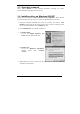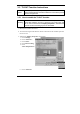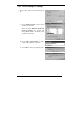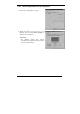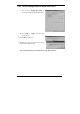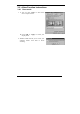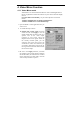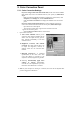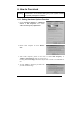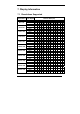Corp. Computer Hardware User Manual
19
5. Color Correction Panel
5.1.1 Color Correction Settings
If you are using a GeForceX GPU-based card, another non-nView nVIDIA
GPU-based card, or have not enabled nView on your system yet, follow these
steps:
• Right click from the Windows desktop to display the context menu, click
Properties, the Settings tab, and the Advanced button.
• Click the Color Correction tab to display the nVIDIA Color Correction
panel.
If you are using a nView-based card, have nView enabled, and want to
access the Color Control Panel from the nView panel, follow these steps:
• Open the nView control panel.
• To access the context menu, right click on a monitor icon that
appears on the nView panel.
• Select Color Correction from the context menu.
1. Open Color Correction
A. Active Color Channel: Allows you to
select the color channel controlled by the
sliders. You can adjust the red, green or
b
lue channels individually or all three
channels at once.
B.
Bri
g
htness, Contrast, and Gamma
Controls: The slider controls allow you
to adjust the brightness, contrast, or
gamma values for the selected color
channel.
C. Diagonal Line/Curve: A graphical
representation of the color curve. This
curve will change in real time as you
adjust the contrast, brightness or gamma.
D. Selecting Automaticall
y
appl
y
these
settings at startup automatically
restores the color adjustments you have
made here when Windows is restarted.
2. Note: If your computer is running on a network, the color will be adjusted after
you have logged on to Windows.