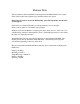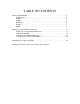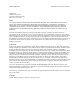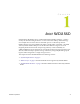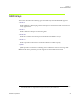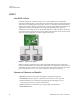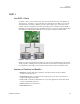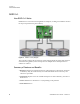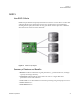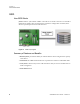Release Note This document has been modified from the original Nvidia Media Shield User’s Guide. Some of the Nvidia screen captures may be different than your system. Please Note: In order to access the RAID utility, press F10 repeatedly once the boot screen appears. Press Ctrl-X to exit the RAID utility, it will automatically save any changes. There is not an option to exit without saving changes.
TABLE OF CONTENTS 1.About NVIDIA RAID . . . . . . . . . . . . . . . . . . . . . . . . . . . . . . . . . . . . . . . . . . . . . . . . . 3 RAID Arrays . . . . . . . . . . . . . . . . . . . . . . . . . . . . . . . . . . . . . . . . . . . . . . . . . . . . 3 RAID 0 . . . . . . . . . . . . . . . . . . . . . . . . . . . . . . . . . . . . . . . . . . . . . . . . . . . . . . . . .4 RAID 1 . . . . . . . . . . . . . . . . . . . . . . . . . . . . . . . . . . . . . . . . . . . . . . . . . . . . . . . . .5 RAID 0+1. .
NVIDIA Applications MediaShield User’s Guide Version 3.1 Published by NVIDIA Corporation 2701 San Tomas Expressway Santa Clara, CA 95050 Notice ALL NVIDIA DESIGN SPECIFICATIONS, REFERENCE BOARDS, FILES, DRAWINGS, DIAGNOSTICS, LISTS, AND OTHER DOCUMENTS (TOGETHER AND SEPARATELY, “MATERIALS”) ARE BEING PROVIDED “AS IS.
C H A P T E R ABOUT NVIDIA RAID NVIDIA brings Redundant Array of Independent Disks (RAID) technology—which is used by the world’s leading businesses—to the common PC desktop. This technology uses multiple drives to either increase total disk space or to offer data protection. RAID techniques were first published in 1988 by a multivendor consortium—the RAID Advisory Board. RAID techniques were divided into different categories or levels.
CHAPTER 1 About NVIDIA RAID RAID Arrays This section describes the following types of RAID arrays that MediaShield supports: • RAID 0 RAID 0 defines a disk striping scheme that improves the disk read and write times for many applications. • RAID 1 RAID 1 defines techniques for mirroring data. • RAID 0+1 RAID 0+1 combines the techniques used in RAID 0 and RAID 1 arrays. • RAID 5 1 RAID 5 provides fault tolerance and better utilization of disk capacity.
CHAPTER 1 About NVIDIA RAID RAID 0 How RAID 0 Works In a RAID 0 array, the controller ʺstripesʺ data across multiple drives in the RAID subsystem. RAID 0 breaks up a large file into smaller blocks and then performs disk reads and writes across multiple drives in parallel. The size of each block is determined by the stripe size parameter, which you set during the creation of the RAID 0 set.
CHAPTER 1 About NVIDIA RAID RAID 1 How RAID 1 Works In a RAID 1 array, every read and write is carried out in parallel across two disk drives. The mirrored—or backup—copy of the data can reside on the same disk or on a second redundant drive in the array. RAID 1 provides a hot-standby copy of data if the active volume or drive is corrupted or becomes unavailable due to a hardware failure.
CHAPTER 1 About NVIDIA RAID RAID 0+1 How RAID 0+1 Works RAID 0 drives can be mirrored using RAID 1 techniques, resulting in a RAID 0+1 solution for improved performance plus resiliency. Figure 1.3 RAID 0+1 Array Diagram The controller combines the performance of data striping (RAID 0) and the fault tolerance of disk mirroring (RAID 1). Data is striped across multiple drives and duplicated on another set of drives.
CHAPTER 1 About NVIDIA RAID RAID 5 How RAID 5 Works RAID 5 stripes both data and parity information across three or more drives. It writes data and parity blocks across all the drives in the array. Fault tolerance is maintained by ensuring that the parity information for any given block of data is placed on a different drive from those used to store the data itself. Figure 1.
CHAPTER 1 About NVIDIA RAID JBOD How JBOD Works JBOD stands for “Just a Bunch of Disks”. Each drive is accessed as if it were on a standard SCSI host bus adapter. This is useful when a single drive configuration is needed, but it offers no speed improvement or fault tolerance. Figure 1.5 JBOD Array Diagram Summary of Features and Benefits • Benefits: JBOD provides the ability to combine odd size drives using all of the capacity of the drives.
C H A P T E R SETTING UP YOUR RAID CONFIGURATION This chapter provides instructions for: • Setting Up a Non-Bootable RAID Array • Setting Up a Bootable RAID Array Setting Up a Non-Bootable RAID Array RAID arrays can be created/deleted using both MediaShield RAID BIOS and the MediaShield RAID Manager from Windows. This section only covers basic BIOS setup required for non-bootable array. See the section ʺSetting Up a Bootable RAID Array” for instructions on configuring the RAID array in BIOS.
CHAPTER 2 Setting Up Your RAID Configuration The BIOS CMOS Setup Utility window appears. Phoenix - Award BIOS CMOS Setup Utility Standard CMOS Features Load Fail-Safe Defaults Advanced BIOS Features Load Optimized Defaults Advanced Chipset Features Set Supervisor Password Integrated Peripherals Set User Password Power Management Setup Save & Exit Setup PnP / PCI Configurations Exit Without Saving Esc : Quit F10 : Save & Exit Setup : Select Item Onboard IO, IRQ, DMA Assignment ...
CHAPTER 2 Setting Up Your RAID Configuration The RAID Config window appears. Phoenix - Award BIOS CMOS Setup Utility RAID Config RAID Enable [Enable] SATA 1 Primary SATA 1 Secondary SATA 2 Primary SATA 2 Secondary RAID [Enabled] RAID [Enabled] RAID [Enabled] RAID [Disabled] Item Help Menu Level :Move Enter:Select +/-/PU/PD:Value F10:Save ESC:Exit F1:General Help F5: Previous Values F6: Fail-Safe Defaults F7: Optimized Defaults Figure 2.
CHAPTER 2 Setting Up Your RAID Configuration Setting Up a Bootable RAID Array This section explains how to configure a bootable NVIDIA RAID array. Setting Up the BIOS 1 Start your computer, then press Delete to enter the BIOS setup. The BIOS CMOS Setup Utility screen appears.
CHAPTER 2 Setting Up Your RAID Configuration The Integrated Peripherals screen (or a screen similar to it) appears.
CHAPTER 2 Setting Up Your RAID Configuration The RAID Config screen appears. Phoenix - Award BIOS CMOS Setup Utility RAID Config RAID Enable [Enable] SATA 1 Primary SATA 1 Secondary SATA 2 Primary SATA 2 Secondary RAID [Enabled] RAID [Enabled] RAID [Enabled] RAID [Disabled] Item Help Menu Level :Move Enter:Select +/-/PU/PD:Value F10:Save ESC:Exit F1:General Help F5: Previous Values F6: Fail-Safe Defaults F7: Optimized Defaults Figure 2.
CHAPTER 2 Setting Up Your RAID Configuration Configuring the NVIDIA RAID BIOS The NVIDIA RAID BIOS set up lets you choose the RAID type and which hard drives you want to make part of the array. Entering the RAID BIOS Setup: 1 Wait until you see the RAID software prompting you to press F10. The RAID prompt appears as part of the system POST and boot process prior to loading of the OS. You have a few seconds to press F10 before the screen disappears. 2 Press F10.
CHAPTER 2 Setting Up Your RAID Configuration Understanding the Define a New Array Window Use the Define a New Array window to • Select the RAID Mode • Set up the Striping Block • Specify which disks to use for the RAID Array The SATA ports are called channels and they are associated with adapters. The first digit in the Location field defines the adapter that the port is associated with. The 2nd digit defines the channel. (The ʺMʺ field,which used to specify Master or Slave, is obsolete.) 1.0.
CHAPTER 2 Setting Up Your RAID Configuration Assigning the Disks The disks that you enabled from the RAID Config BIOS setup page appear in the Free Disks block. These are the drives that are available for use as RAID array disks. To designate a free disk to be used as a RAID array disk, 1 Tab to the Free Disks section. The first disk in the list is selected 2 Move it from the Free Disks block to the Array Disks block by pressing the rightarrow key (Æ).
CHAPTER 2 Setting Up Your RAID Configuration Completing the RAID BIOS Setup 1 After assigning your RAID array disks, press F7. The Clear disk array prompt appears. MediaShield Utility - Define a New Array - Optimal RAID Mode: Mirroring Striping Block: Free Disks Loc Disk Model Name Array Disks Loc Disk Model Name Clear disk data? 1.0.M [->] Add 1.1.M [Y] YES [N] NO ST380023AS ST380023AS [ ] Del [F6] Back [F7] Finish [TAB] Navigate [ ] Select [ENTER] Popup Figure 2.
CHAPTER 2 Setting Up Your RAID Configuration 3 Use the arrow keys to select the array that you want to set up, then press B to specify the array as bootable. 4 Press Enter to view and verify details. The Array Detail screen appears. Array 2 : NVIDIA MIRROR 74.56G - Array Detail RAID Mode: Mirroring Striping Width : 1 Adapt 1 1 Channel M/S 0 1 Master Master Striping Block 32K Index Disk Model Name Capacity 0 1 74.56GB 74.
Chapter 3 ____________________________________________________________________________________________________________ Rebuilding a Mirrored RAID HDD NOTE: When one of the RAID HDD fails, Windows Vista may not show a change of status in Disk Management in Administrative Tools. Below are the steps to rebuild the RAID storage solution. 1. Press F10 during boot up to access the RAID utility. 2. Identify the defective/degraded drive. The utility should only list the good drive.