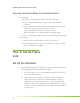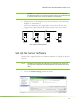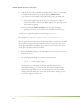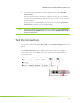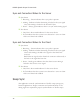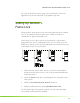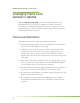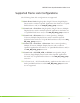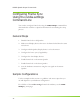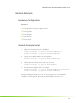Corp. Computer Hardware User Manual
36
2. Add the X server that contains the display devices that you would like
to include in the frame lock group by clicking Add Devices.
Any X Server can be added to the frame lock group, provided that:
The system supporting the X Server is confi gured to support
frame lock and is connected via RJ45 cable to the other systems in
the frame lock group.
The system driving nvidia-settings can locate and has display
privileges on the X server that is to be included for frame lock.
An X Server is typically specifi ed in the format:
system:m
For example: mycomputer.domain.com:0 or localhost:0
Like the genlock status indicators, the Port0 and Port1 columns in the table
on the frame lock panel contain indicators whose states mirror the states
of the physical LEDs on the RJ45 ports. This lets you monitor the status
of the ports from the software interface.
3. Select the Server check box for the display that you want to use as the
frame lock server.
4. To gain display privileges on a remote system, execute
% xhost + on the remote system.
See the xhost (1) main page for details. Typically, frame lock is
controlled through one of the systems that will be included in the
frame lock group. While this is not a requirement, note that nvidia-
settings will only display the frame lock panel when running on an X
server that supports frame lock.
NVIDIA Quadro G-Sync II User Guide