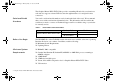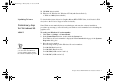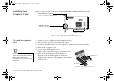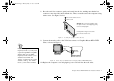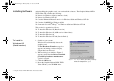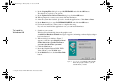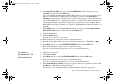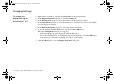GB_M64.fm Page 1 Monday, May 31, 1999 10:42 AM Graphics Blaster RIVA TNT2 Value Installation Guide Contents Introduction Introduction ................................................................................................................. 1 Preliminary step for Windows 95 users....................................................................... 3 Installing Your Graphics Card ..................................................................................... 4 Installing Software...........
GB_M64.fm Page 2 Monday, May 31, 1999 10:42 AM The Graphics Blaster RIVA TNT2 Value provides outstanding 2D and video acceleration as well and also supports software DVD decoders through hardware color and pixel format conversion. Serial and Model Numbers Your card’s serial and model numbers can be found at the back of the card. We recommend that you record the serial and model number below.
GB_M64.fm Page 3 Monday, May 31, 1999 10:42 AM ❑ CD-ROM drive installed ❑ Windows 95, Windows 98, Windows NT 4.0 (with Service Pack 3), or Windows 2000 (when available) Updating Drivers To download the latest drivers for Graphics Blaster RIVA TNT2 Value, visit Creative’s Web site (refer to the Technical Support leaflet for details).
GB_M64.fm Page 4 Monday, May 31, 1999 10:42 AM Installing Your Graphics Card Figure 1 shows you the connectors on the Graphics Blaster RIVA TNT2 Value card. Video Expansion connector Connect to a video expansion board. VGA Out connector Connects to your monitor via a monitor cable. AGP bus connector Figure 1: The Graphics Blaster RIVA TNT2 Value card.
GB_M64.fm Page 5 Monday, May 31, 1999 11:09 AM 8. Press the card’s bus connector gently and evenly into the slot, making sure that the bus connector comes into full contact with the slot. Then, secure the card to the computer casing with a screw. See Figure 3 below. ii.Secure the card to the slot with a screw. Warning: Do not force the graphics card into place. If it does not fit properly, gently remove it and try again. i. Gently and evenly press the card’s bus connector into the slot.
GB_M64.fm Page 6 Monday, May 31, 1999 10:42 AM Installing Software After installing the graphics card, you can install the software. The Graphics Blaster RIVA TNT2 Value CD contains the following: ❑ Drivers for Windows 95/98 (common to both) ❑ Drivers for Windows NT 4.0 ❑ Creative Enhanced BlasterControl™ for Windows 95/98 and Windows NT 4.0 ❑ Creative SoftMPEG for Windows 95/98 ❑ Sonnetech Colorific®/3Deep™ for Windows 95/98 and Windows NT 4.
GB_M64.fm Page 7 Monday, May 31, 1999 10:42 AM 5. In the Install From Disk dialog box, type D:\WINDOWS (where D: represents your CD-ROM drive) and click the OK button. 6. If prompted to select drivers, click the Graphics Blaster RIVA TNT2 Value drivers. The drivers are copied to your system. 7. When prompted to restart your system, click the Yes button. 8. After the system has restarted, proceed to install the applications. Click Start -> Run. 9.
GB_M64.fm Page 8 Monday, May 31, 1999 10:42 AM 8. In the Copying Files dialog box, type D:\WINDOWS and click the OK button. The drivers are copied to your system. 9. In the Update Device Driver Wizard dialog box, click the OK button. 10. When prompted to restart your system, click the Yes button. 11. After the system has restarted, proceed to install the applications. Click Start -> Run. 12. In the Run dialog box, type D:\WINDOWS\SETUP and click the OK button. 13.
GB_M64.fm Page 9 Monday, May 31, 1999 10:42 AM 6. In the Install From Disk dialog box, type D:\WINDOWS (where D: represents your CD-ROM drive) and click the OK button. If you are installing Graphics Blaster RIVA TNT2 Value as a second or subsequent card to make use of Windows 98’s multi-monitor capability, you will see an Update Driver Warning message telling you that the driver you have selected may not work correctly. You must click the Yes button to confirm that you want to use the selected driver.
GB_M64.fm Page 10 Monday, May 31, 1999 10:42 AM Changing Settings To change the display settings in Windows NT 4.0 1. 2. 3. 4. Right-click your desktop, and then click Properties on the shortcut menu. In the Display Properties dialog box, click the Settings tab. In the Desktop Area group box, move the slider to set the desired resolution. In the Color Palette group box, select the desired color. Certain colors may not be available for some display resolutions. 5.
GB_M64.fm Page 11 Monday, May 31, 1999 10:42 AM To change the performance settings in Windows 95/98 and Windows NT 4.0 You can customize the settings of your graphics card for optimal performance with applications. However, if your monitor display exhibits pixel drop (that is, pixels, usually white in color, appear on the screen) or any other abnormal behavior, revert to the factory default settings (see “Troubleshooting” on page 12.). To do so in Windows 95 and Windows NT 4.0 1.
GB_M64.fm Page 12 Monday, May 31, 1999 10:42 AM About Sonnetech Colorific/3Deep About Colorific Colorific® color management software is the industry-standard process for monitor-tomonitor and monitor-to-printer color management. It gives you accurate, predictable colormatching between your screen and printer or over the Internet by calibrating the colors on your monitor. The software leads you through a series of simple choices about what you see on your screen.
GB_M64.fm Page 13 Monday, May 31, 1999 10:42 AM 3Deep uses Colorific’s technology (the industry standard for monitor calibration) to measure the unique characteristics of each gamer’s display. No more dark games, and no more washed out games when you increase the contrast of your monitor. The results are awesome 3D lighting and shading effects. 3Deep is a consistent and high-quality solution for improving the 3D effect of your games! Using 3Deep To use 3Deep to calibrate your monitor’s gamma value 1.
GB_M64.fm Page 14 Monday, May 31, 1999 10:42 AM Getting More Information For Graphics Blaster RIVA TNT2 Value The Help file for Graphics Blaster RIVA TNT2 Value gives a brief introduction to the features supported by this graphics card. To open the Help file for Graphics Blaster RIVA TNT2 Value Click Start -> Programs -> Creative -> Graphics Blaster RIVA TNT2 Value -> Graphics Blaster RIVA TNT2 Value Help.
GB_M64.fm Page 15 Monday, May 31, 1999 10:42 AM For Colorific and 3Deep The Help file for Colorific contains the User’s Manual. To open the Help file for Colorific 1. Click Start -> Programs -> Colorific. The Colorific calibration utility is opened. 2. On the right-hand corner of the menu bar, click Help. 3. On the Help menu, click Help Contents. To open the Help file for 3Deep 1. Click Start -> Settings -> Control Panel. 2. In the Control Panel window, double-click the 3Deep icon. 3.
GB_M64.fm Page 16 Monday, May 31, 1999 10:42 AM Technical Specifications Architecture Highlights ❑ 64-bit wide graphics engine and frame buffer ❑ 16 MB SDRAM ❑ 250 million pixels/sec, bilinear filtered 3D Features ❑ ❑ ❑ ❑ Optimized for Microsoft’s Direct3D API Complete DirectX 6.x support 100% hardware triangle setup Twin texel (TNT) 32-bit graphics pipeline • 2 texture-mapped, lit pixels per clock • Single pass multi-texturing support (DirectX 6.
GB_M64.
GB_M64.fm Page 18 Monday, May 31, 1999 10:42 AM Specifications ❑ ❑ ❑ ❑ ❑ ❑ ❑ AGP 2X data transfer VESA DDC 2B + DPMS Single slot 2D, 3D graphics, and video accelerator NVIDIA RIVA TNT2 Model 64 graphics engine Integrated 300 MHz RAMDAC supporting up to 1920x1200 true color MPEG-1, MPEG-2, and full-motion video acceleration/assistance Full Plug and Play compliant Drivers ❑ ❑ ❑ ❑ Windows NT 4.
GB_M64.fm Page 19 Monday, May 31, 1999 10:42 AM Table 2: The refresh rates shown in the table are the highest obtainable and are monitor-dependent. Resolutions, pixel depths, and refresh rates are also driverdependent and may not be available for some applications or operating systems. Refresh rates supported by different video modes Refresh Rates Resolution Number of Colors 256 (8-bit) 64k (16-bit) 16.
GB_M64.fm Page 20 Monday, May 31, 1999 10:42 AM Troubleshooting System Hangs, Blank Screen or Corrupted Display $IWHU LQVWDOOLQJ *UDSKLFV %ODVWHU 5,9$ 717 9DOXH DQG VWDUWLQJ \RXU V\VWHP WKH PRQLWRU GLVSOD\V D EODQN VFUHHQ Solutions Try the following: ❑ Switch off your system and wait a while before switching it on again. ❑ Verify that any built-in VGA on your motherboard is disabled and that you have removed any other video display card from your system.
GB_M64.fm Page 21 Monday, May 31, 1999 10:42 AM 6. Insert the Graphics Blaster RIVA TNT2 Value CD into your CD-ROM drive. 7. Follow steps 6 through 13 of the procedure in “To install in Windows 98” on page 8 to complete the update. Other Display Problems 0RQLWRU GLVSOD\ IOLFNHUV RU WKH VFUHHQ JRHV EODQN DIWHU :LQGRZV VWDUWV Cause Solution For the resolutions supported by your monitor, refer to its manual. Your monitor may not support the resolution or refresh rate that you have set.
GB_M64.fm Page 22 Monday, May 31, 1999 10:42 AM 0RQLWRU GLVSOD\ H[KLELWV SL[HO GURS WKDW LV SL[HOV XVXDOO\ ZKLWH LQ FRORU DSSHDU RQ WKH VFUHHQ RU RWKHU DEQRUPDO EHKDYLRU Beeping Sounds During System Startup Problems Installing Software Cause The settings that you have selected for your graphics card may be incompatible with one or more games or applications that you are running. Solution Use the factory default settings: 1.
GB_M64.fm Page 23 Monday, May 31, 1999 10:42 AM Problems Using Software :KHQ \RX UHVWDUW :LQGRZV RQH RI WKH IROORZLQJ HUURU PHVVDJHV DSSHDUV ❑ “BlasterControl will only work on Creative graphics product drivers. Do you want BlasterControl to be loaded the next time you start Windows?” ❑ “BlasterControl will only work on Creative graphics product drivers.
GB_M64.fm Page 24 Monday, May 31, 1999 10:42 AM Problem with OpenGL Applications :KHQ VWDUWLQJ 2SHQ*/ 6FUHHQ 6DYHU RU DSSOLFDWLRQV LQ :LQGRZV WKH PHVVDJH ´1R ORFDO EXIIHU PHPRU\ DYDLODEOHµ DSSHDUV Solution Set a lower resolution and color depth: 1. Right-click your desktop, and then click Properties on the shortcut menu. 2. In the Display Properties dialog box, click the Settings tab. 3. In the Desktop Area group box, move the slider to set a lower resolution. 4.
GB_M64.fm Page 25 Monday, May 31, 1999 10:42 AM Solution Problem with AGP Aperture Size 'LUHFW'UDZ 'LUHFW ' IDLOV WR XVH KDUGZDUH DFFHOHUDWLRQ +$/ Cause The CMOS setting for the AGP Aperture size is less than 8 MB. Solution Changing settings in CMOS incorrectly can cause the system to stop functioning. Some of the steps from step 3 onwards may not apply to your system’s CMOS. Refer to your system’s CMOS documentation for more details. No action required.
GB_M64.fm Page 26 Monday, May 31, 1999 10:42 AM C re a t ive E n d - U s e r S o f t w a re L i c e n s e A g re e m e n t Ver s i o n 2 . 0 , Jun e 1 9 9 8 PLEASE READ THIS DOCUMENT CAREFULLY BEFORE USING THE SOFTWARE. BY USING THE SOFTWARE, YOU AGREE TO BE BOUND BY THE TERMS OF THIS AGREEMENT. IF YOU DO NOT AGREE TO THE TERMS OF THE AGREEMENT, DO NOT OPEN THE SEALED DISK PACKAGE, INSTALL OR USE THE SOFTWARE.
GB_M64.fm Page 27 Monday, May 31, 1999 10:42 AM PRODUCT RETURNS If you must ship the software to Creative or an authorized Creative distributor or dealer, you must prepay shipping and either insure the software or assume all risk of loss or damage in transit. U.S. GOVERNMENT RESTRICTED RIGHTS All Software and related documentation are provided with restricted rights. Use, duplication or disclosure by the U.S.
GB_M64.fm Page 28 Monday, May 31, 1999 10:42 AM Declaration of Conformity According to the FCC96 208 and ET95-19 documents, Name: Creative Labs Inc. Address: 1901 McCarthy Boulevard Milpitas, CA. 95035 United States Tel: (408) 428-6600 declares under its sole responsibility that the product Trade Name: Creative Labs Model Number: CT6890 has been tested according to the FCC / CISPR22/85 requirements for Class B devices and found compliant with the following standards: EMI/EMC: ANSI C63.