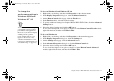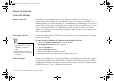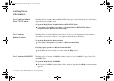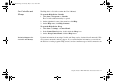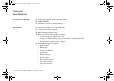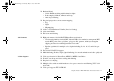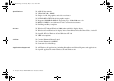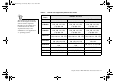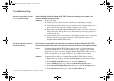User manual
Graphics Blaster RIVA TNT2 Value Installation Guide 11
To change the
performance settings in
Windows 95/98 and
Windows NT 4.0
To do so in Windows 95 and Windows NT 4.0
1. Right-click your desktop, and then click Properties on the shortcut menu.
2. In the Display Properties dialog box, click the BlasterControl tab.
3. On the BlasterControl tabbed page, click the Tweak icon.
4. In the Tweak module, select the desired settings.
5. To specify additional settings for Graphics Blaster RIVA TNT2 Value, click the Advanced
Settings button.
6. Select the desired settings and click the OK button.
To see a brief description of an option or check box in the BlasterControl Tweak module,
right-click the item, and then click What’s This.
To do so in Windows 98
1. Right-click your desktop, and then click Properties on the menu that appears.
2. In the Display Properties dialog box, click the Settings tab.
3. On the Settings tabbed page, click the Advanced button.
4. In the Advanced Properties dialog box, click the BlasterControl tab.
5. Select the desired settings and click the OK button.
To see a brief description of an option or check box in the BlasterControl Advanced
module, right-click the item, and then click What’s This.
You can customize the settings of
your graphics card for optimal
performance with applications.
However, if your monitor display
exhibits pixel drop (that is,
pixels, usually white in color,
appear on the screen) or any
other abnormal behavior, revert
to the factory default settings (see
“Troubleshooting” on page 12.).
GB_M64.fm Page 11 Monday, May 31, 1999 10:42 AM