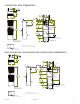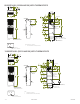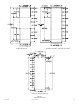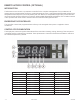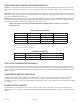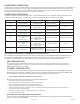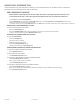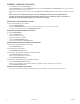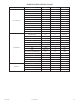User Manual
Table Of Contents
- Warranty and Return Policy
- RECEIVING THE AIR CONDITIONER
- HANDLING AND TESTING THE AIR CONDITIONER
- HOW TO READ MODEL NUMBERS
- TECHNICAL INFORMATION
- Sequence of Operation
- Heating
- Cooling
- Thermostat
- Remote Access Control (optional)
- Head Pressure Control
- Contactor (115V 12000 BTU/Hr. Units only)
- Contactor (460V Units only)
- Overload (460V Units only)
- Phase Monitor
- 460V to 230V Transformer
- 115V to 10V or 230V to 10V Transformer (optional)
- 115V to 24V or 230V to 24V Transformer and Relay (optional)
- G521216GXXX Generic Schematic (actual unit options may vary)
- G52 All Other Generic 1-Phase Schematic (actual unit options may vary)
- G52 Generic 3-Phase Schematic (actual unit options may vary)
- G521216GXXX Generic Wire Diagram (actual unit options may vary)
- G52 All Other Generic 1-Phase Wire Diagram (actual unit options may vary)
- G52 Generic 3-Phase Wire Diagram (actual unit options may vary)
- INSTALLATION INSTRUCTIONS
- DIMENSIONAL DRAWINGS
- REMOTE ACCESS CONTROL (optional)
- OPERATING PARAMETERS
- ALARM PARAMETERS
- Remote Access Control Pin-out
- Schematic and Wiring Diagram for Remote Access Control
- G52 1-Phase Generic Schematic (actual unit options may vary)
- G52 Generic 3-Phase Schematic (actual unit options may vary)
- G52 Generic Wire Diagram for Remote Access Control (actual unit options may vary)
- G52 Generic 3-Phase Wire Diagram for Remote Access Control (actual unit options may vary)
- DIMENSIONAL DRAWINGS
- INSTALLATION INSTRUCTIONS WITH REMOTE ACCESS CONTROL
- MAINTENANCE
- Refrigerant Properties Chart (R 134a)
- Functional Data
- 8000 BTU/Hr. Unit Characteristics
- 12000 BTU/Hr. Unit Characteristics
- SERVICE DATA
- Components List
- TROUBLE SHOOTING
© 2018 nVent
89101404
- 17 -
USING THE PC INTERFACE TOOL
The PC Interface Tool gives the user the ability to communicate with the air conditioner unit to read/write
parameters using either Ethernet or USB connections.
USB COMMUNICATION MODE
NOTE: Before connecting unit to the PC, make note of the comm ports present. After the unit
is connected to the PC, a new comm port will be added to the list. Use this new comm port.
• From Tools menu select Use Ethernet
• When Use Ethernet is unchecked, then Comm Port menu is enabled, Device IP and Community boxes are not
shown, and USB communication can be used
• To set the comm port, choose Comm Port from the Tools menu and then select the comm port from the combo box
VIEWING AIR CONDITIONER UNIT VALUES
To view Air Conditioner Unit values
• Select the ACU Values tab
• Select the Enable Comm button (the PC Interface will now be communicating with unit)
• To stop communication select the Disable Comm button
CHANGING AIR CONDITIONER UNIT VALUES
To change ACU Values
• Select the Settings tab
• Select the value to change
• Make the change to the value
• Select the Change Setting button
• Change can be veried in ACU Values tab
VIEWING AND CHANGING ETHERNET INFORMATION
To view and change Ethernet Information
• Select Ethernet Info tab
To view Ethernet Information
• Click Read Ethernet Info button
To change to dynamically assigning IP Address Mode
• Check Use DHCP Server checkbox
• Enter Trap IP Address and Community
• Click Load Ethernet Info button
To change to statically assigning IP Address Mode
• Uncheck Use DHCP Server checkbox
• Enter Device IP Address, Subnet Mask, Gateway IP Address, Trap IP Address and Community
• Click Load Ethernet Info button