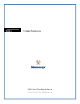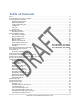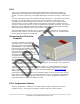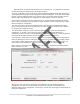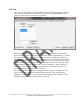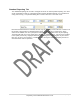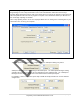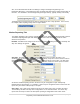User's Manual
6 | Page
Proprietary and Confidential Revised 10-11-11
When launched, the program will auto-detect a SXL1 programmer. If a programmer is detected
the SXL tab will appear along the top of the program window
The SXL1_Programmer tool is structured as a standard Windows application with tabs along the top
of the display area that groups similar configuration controls and displays. The bottom of the display
remains constant; showing the ESN of the connected SXL1, sleep mode indicator/control, and two
buttons used to read back a device configuration or write/configure a device for operation.
The “Sleep SXL1” button queries the configuration of the connected device (populating the dialog
boxes of the tool) and then places the device to sleep. This button is used to force a device to sleep
without changing the configuration.
The “Run SXL1” button queries the configuration of the connected device (populating the dialog
boxes of the tool) and then places the device into run mode. This button is used to force a device to
run using the pre-configured settings.
The “Sleep Mode” checkbox is used to select the operating mode of the device subsequent to
configuration. If checked, a unit is left in low-power sleep mode following programming. If
unchecked, the device is left in run-mode following programming. If a device is read for configuration,
the sleep mode checkbox will reflect the current state of the device being queried.
The “Read SXL1” button queries the device connected for configuration. The current configurations
held in the dialog boxes of all the tabs will be overwritten by the settings of the device being queried.
The “Program” button configures the device connected using the dialog boxes of all the tabs. The
button may be used repetitively on subsequent units to configure a set of devices identically.
When a device is connected to the computer and read, the SXL1_Programmer panel will show the
ESN in the lower left corner.
When the program is started the dialog boxes are initialized to the manufactured standard
configuration. If a device is read after being connected to the computer the dialog boxes are
populated with the device configuration. Connecting to a device after the program is launched will not
change the dialog boxes.