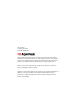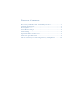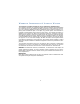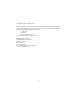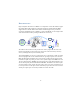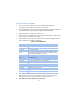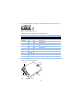User's Manual
Table Of Contents
4
I
NSTALLATION
S
TEPS
1. For new customers, establish an account with Uplink by visiting the
www.uplink.com website and requesting a new account.
2. The An yNET Module must be activated and configured from the Uplink website at
www.uplink.com or by calling Uplink Support at 1-888-987-5465.
3. Install the Module’s antenna on top of the unit.
4. Before permanently installing the unit, test signal strength of the unit by connect-
ing a 12 VDC, 2 A capable power supply.
5. Upon initial power up, observe the status LEDs located on the Module's front
panel to determine unit and network status:
6. After successfully testing the unit, disconnect all power before installation.
7. Mount or place the unit in an area that is dry and free from metal objects,
obstructions, and it is recommended that it is above grade level.
8. Wire unit per the Unit Wiring section on page 6.
Table 1: LED indications
NETWORK
ON Cellemetry and IP networks available (not applicable)
Slow Blink Only one network available
Fast Blink No network available
NOTE
If after waiting for at least three minutes the unit continues with
a fast blink call Uplink customer support at 1-888-987-5465 to
check network availability in your area.
SERVICE
OFF No cellular service
Slow Blink Service and signal less than -100 dBm (not recommended)
Fast Blink Service and signal less than -90 dBm (good)
ON Service and signal equal to or greater than -90 dBm (best)
COMMS
Intermittent Blink Active (internal device communications only)
Slow Blink Waiting for Cellemetry page
Fast Blink Registering on Cellemetry
Extended On TCP/IP communications active (not applicable)